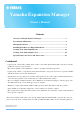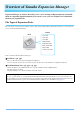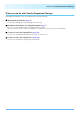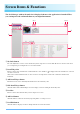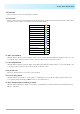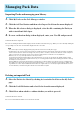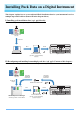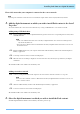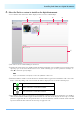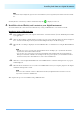User Manual
Table Of Contents
Installing Pack Data on a Digital Instrument
9
3. Select the Pack or content to install on the digital instrument.
A screen similar to that shown below will be displayed when you select an Install Target.
q The name of the selected Install Target is shown here.
w Displays the amount of data to be installed and the maximum amount that can be installed. You can check the remain-
ing storage space for the waveform file used for Voices, and the remaining space for Voice parameters and Styles, etc.
Click to switch the capacity display.
e This button indicates whether or not the Pack is to be installed. Click to toggle between installation of all or none of the
Pack’s content. Depending on the selection status, this button is displayed in one of the three following ways.
r These buttons can be used to specify whether or not individual content items from the selected Pack are to be installed.
Click any item of Pack content to toggle its selection status on or off. You can also drag the selection range over multi-
ple items to toggle them all on or off together. In such a case, the selection status of all selected Pack content items will
depend on whether the first item in the selection range is toggled on or off.
NOTE
A part of your instrument’s total capacity is used for the optimization of data access.
All of the Pack’s content will be installed.
Some of the Pack’s content will be installed.
None of the Pack’s content will be installed.
r
q
w t y
e