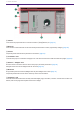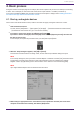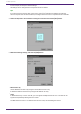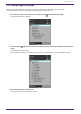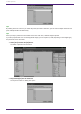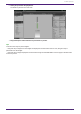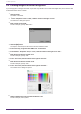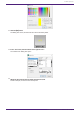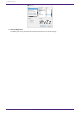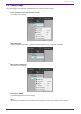User Manual
Table Of Contents
- ProVisionaire Control PLUS
- Contents
- 1. Introduction
- 2. Installation procedure
- 3. Screen structure
- 4. Basic process
- 4.1. Start up, and register devices
- 4.2. Placing widgets on a page
- 4.3. Labeling widgets for easier recognition
- 4.4. Adding a page
- 4.5. Specifying a background for the page
- 4.6. Adjusting the placement of the widgets
- 4.7. Saving the project file
- 4.8. Testing operation
- 4.9. Making security settings
- 4.10. Creating a controller file
- 5. Adding parameters and meters from apps other than ProVisionaire Control
- 6. Functions specific to initial mode
- 7. Title bar
- 8. Menu bar
- 9. Tool bar
- 10. “Controllers” area
- 11. “Devices” area
- 12. “Widgets” area
- 13. Work area
- 14. “Properties” area
- 15. Widgets
- 15.1. “Common widget items”
- 15.2. Recall Button
- 15.3. Page Control Button
- 15.4. Direct Set Button
- 15.5. On/Off Button
- 15.6. Inc/Dec Button
- 15.7. Direct Play Button
- 15.8. Play Info
- 15.9. Transport
- 15.10. Track List
- 15.11. Slider
- 15.12. Dial
- 15.13. Value
- 15.14. Line Edit
- 15.15. Meter
- 15.16. Indicator
- 15.17. Line
- 15.18. Rectangle / Ellipse / Polygon
- 15.19. Image
- 15.20. System Monitor
- 15.21. Contact List / Recent List / Dialer
- 15.22. SourceAndPGM / Album Art
- 16. Dialog boxes and windows
- 16.1. “Setup” dialog box
- 16.2. “New Project Wizard” dialog box
- 16.3. “Add Controller” dialog box
- 16.4. “Auto Page Change” dialog box
- 16.5. “Run Controller File” dialog box
- 16.6. “Select Controllers to Import” dialog box
- 16.7. “Export Controller File” dialog box
- 16.8. “Imported Images” dialog box
- 16.9. “Add Device” dialog box
- 16.10. “Target Editor” dialog box
- 16.11. “Edit Text” dialog box
- 16.12. “Edit Device Identifier” dialog box
- 16.13. “Select Image” dialog box
- 16.14. “Style” dialog box
- 17. Tips
- 18. Troubleshooting
-
4. Basic process
Using the creation of a simple page as an example, this section explains the process from startup to controlling
a device. In this example, we control the level and on/off for input channel 1 of a DM7 (console ID=1).
In the case of an MRX7-D/DME7, this procedure cannot be used to place a widget; refer to"Adding parameters
and meters from apps other than ProVisionaire Control."
4.1. Start up, and register devices
Here’s how to start ProVisionaire Control, create a controller and page, and register a device to control.
1.
Start ProVisionaire Control.
To start, choose [Start] button → [All Programs] or [All Apps] → [Yamaha ProVisionaire Control PLUS]
→[ProVisioniare Control PLUS Vx.x] (x.x is the version number).
2.
If you want to create a new project, click [New Project] button .
If you want to load an existing file, choose the [File] menu command [Open Project File], and select the
file that you want to load.
In this example, we explain the procedure when you click [New Project] button.
3.
When the “Setup” dialog box appears, click [OK] or [Cancel].
ProVisionaire Control transitions to design mode, and the “New Project Wizard” dialog box opens.
NOTE
In the “Setup” dialog box, when you select a network adapter in “Network” and click [OK], the device will be
recognized by connecting the computer on which ProVisionaire Control is installed to the network.
Register a device by right-clicking on the relevant device in the “Devices” area and selecting [Add].
NOTE
Up to eight network adapters can be selected at the same time.
4. Make settings as appropriate for the screen device used to operate the controller (the screen of the
computer on which Kiosk is installed), and click the [Next] button.
4. Basic process
ProVisionaire Control PLUS V1.0 User Guide | 11