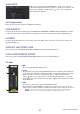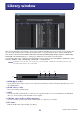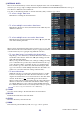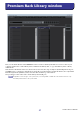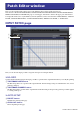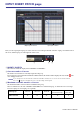User Manual
CL Editor Owner’s Manual
54
Here you can edit the CL’s various libraries. You can also load library files that were saved on a drive of your computer, edit
the order or title of library items, recall the desired library data, or copy desired library data to a library within the CL.
This window is divided into DYNAMICS, INPUT EQ, OUTPUT EQ, EFFECT, GEQ (Graphic Equalizer), 8BAND PEQ,
INPUT CH, and OUTPUT CH pages; to switch pages, click the tabs located at the top of the window.
To display this window, choose [Library] from the [Windows] menu, and select either “DYNAMICS,” “INPUT EQ,” “OUT-
PUT EQ,” “EFFECT,” “GEQ,” “8BAND PEQ,” “INPUT CH,” or “OUTPUT CH.”
Regardless of the file type of the opened file, executing SAVE or SAVE AS in this window will save only
the library data relative to the opened tab.
1 OPEN (Open a file)
Opens a library file located on a drive of your computer. Use this when you want to edit library data that you’ve saved
on a USB flash drive.
2 CLOSE (Close a file)
Closes the currently-open library file.
3 SAVE
Saves the currently-open library file on a drive of your computer. Use this to re-save an edited library on a USB flash
drive, or to create a backup on the hard disk of your computer.
4 SAVE AS (Save under a different name)
Saves the currently-open library file under a different name on a drive of your computer.
5 File name
Indicates the file name of the currently-open library.
Library window
NOTE
5
1 2 3 4