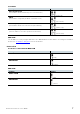User Manual
Table Of Contents
R Remote Version 4.1 User’s Guide 4
Using the PDF manual
You can move to the corresponding page by clicking on links in the table of contents or in the text.
If you want to find information on a specific topic, function or feature, select “Find” or “Search” from the
Adobe Reader “Edit” menu and enter a key word to locate the related information anywhere in the
document.
You can also click on desired items and topics you want to refer to in the “Bookmarks” index to the left of
the main display window, and jump to the corresponding page. (Click the “Bookmarks” tab to open the
index if it is not displayed.)
System Requirements
In order to use R Remote, you'll need the following items.
● A computer equipped with the following conditions:
OS
Windows 7 SP1 Home Premium or later, Windows 8, Windows 8.1, Windows 10
(R Remote supports both 32-bit and 64-bit Windows.)
Mac OS X 10.9.5, 10.10.x, 10.11.x, 10.12.x
CPU
Intel Core i3 or higher
HDD
120MB or more
Supported Devices (*)
Rio3224-D, Rio1608-D, Ri8-D, and Ro8-D (firmware V3.11 or later)
RSio64-D (firmware V1.00 or later)
RMio64-D (firmware V3.11 or later)
Tio1608-D (firmware V1.00 or later)
Others
An Ethernet connector (1000BASE-T or higher recommended)
Ethernet cable (CAT5e or better)
Network switch (with gigabit Ethernet support), when connecting devices
via a Dante network
Dante Controller must be installed. (**)
(*) When the firmware version of the target device is old and unsupported, you will need to update the
firmware by using the exclusive update software for each product.
(**) You can download Dante Controller from the download page of the following website.
http://www.yamahaproaudio.com/
The Minimum System Requirements described above are applied to the R Remote version 4.1.0. Keep in mind
that the software is often updated and the system requirements are subject to change. You can check the
latest version information of each program and its system requirements at the following website
http://www.yamahaproaudio.com/
Operation
Keyboard Shortcuts
<Windows modifier key> (<Mac modifier key>) + <key> or click shows the shortcut keys. For example, <Ctrl>
(<command>) +click means “press <Ctrl> under Windows or <command> under Mac, then click.”
Right Click
On Mac click while holding down the <control> key.