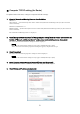User Manual
Table Of Contents
- ■ Precautions (Please be sure to read this section first!)
- ■ Checking the version number
- ■ Preparing for the update
- ■ Update procedure sequence
- ■ Install the Dante Firmware Update Manager
- ■ Computer TCP/IP setting (for Rio unit)
- ■ Computer TCP/IP setting (for Dante)
- ■About Failsafe Mode
- ■ Error Message List(R Series Update Program V2)
5
■ Computer TCP/IP setting (for Rio unit)
To update Rio unit firmware, configure computer TCP/IP settings.
1. Open the Network and Sharing Center as described below.
Windows 7
Select [Start] → [Control Panel], then click or double-click [Network and Sharing Center] or [View network
status and tasks].
Windows 8 and Windows 8.1
[Windows]+[X] → [Control Panel], then click or double-click [Network and Sharing Center] or [View network
status and tasks].
The "Network and Sharing Center" is displayed.
2. Click [Manage network connection] or [Change Adapter settings] from the “Tasks” list located in the
left side of “Network and Sharing Center” window, then double-click [Local Area Connection].
The "Local Area Connection Status" dialog box will be displayed.
・The "User Account Control" dialog box may appear. Click [Continue] or [Yes].
・If the "Local Area Connection properties" dialog box appears, skip ahead to step 4.
3. Click [Properties].
The “Local Area Connection properties” dialog box will be displayed.
・The "User Account Control" dialog box may appear. Click [Continue] or [Yes].
4. Select [Internet Protocol Version 4 (TCP/IPv4)], then click [Properties].
The "Internet Protocol Version 4(TCP/IPv4) Protocol" dialog box will be displayed.
5. Click [Use the following IP address].
6. Enter your computer's IP address "192.168.0.101" into [IP address], and "255.255.255.0" into [Subnet
mask].
・If you specify other values for the IP address, you will be unable to update Rio firmware.