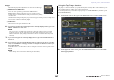User Manual
Table Of Contents
- How to Use This Reference Manual
- Contents
- Function Tree
- SELECTED CHANNEL section
- Centralogic section
- Input and output patching
- Input channels
- Signal flow for input channels
- Specifying the channel name, icon and channel color
- Making HA (Head Amp) settings
- Sending a signal from an input channel to the STEREO/MONO buses
- Sending a signal from an input channel to a MIX/ MATRIX bus
- Correcting delay between channels (Input Delay)
- Channel library operations
- Output channels
- EQ and Dynamics
- Grouping and linking
- Scene memory
- About scene memories
- Using scene memories
- Editing scene memories
- Using the Global Paste function
- Using the Focus function
- Using the Recall Safe function
- Using the Fade function
- Outputting a control signal to an external device in tandem with scene recall (GPI OUT)
- Playing back an audio file that links to a scene recall
- Using Preview mode
- Monitor and Cue functions
- Talkback and Oscillator
- Meters
- Graphic EQ, effects, and Premium Rack
- I/O device and external head amp
- MIDI
- User settings (Security)
- Recorder
- Help function
- Other functions
- About the SETUP screen
- Word clock and slot settings
- Using cascade connections
- Basic settings for MIX buses and MATRIX buses
- Switching the entire phantom power supply on/ off
- Specifying the brightness of the touch screen, LEDs, channel name displays, and lamps
- Setting the date and time of the internal clock
- Setting the network address
- Initializing the unit to factory default settings
- Adjusting the detection point of the touch screen (Calibration function)
- Adjusting the faders (Calibration function)
- Fine-tuning the input and output gain (Calibration function)
- Adjusting the channel color (Calibration function)
- Adjusting the brightness of the channel name display
- Adjusting the contrast of the channel name display
- Dante audio network settings
- Using GPI (General Purpose Interface)
- Appendices
- EQ Library List
- DYNAMICS Library List
- Dynamics Parameters
- Effect Type List
- Effects Parameters
- Premium Rack Processor Parameters
- Effects and tempo synchronization
- Parameters that can be assigned to control changes
- NRPN parameter assignments
- Mixing parameter operation applicability
- Functions that can be assigned to USER DEFINED keys
- Functions that can be assigned to USER DEFINED knobs
- Functions that can be assigned to the assignable encoders
- MIDI Data Format
- Warning/Error Messages
- Electrical characteristics
- Mixer Basic Parameters
- M IDI Implementation Chart
- Index
Graphic EQ, effects, and Premium Rack
Reference Manual
123
2. Press the INPUT PATCH L button to open the CH SELECT popup window, and select
a MIX channel as the input source for the rack.
For details on the CH SELECT popup window, refer to step 5 of “Virtual rack operations” on
page 115. The output of the MIX channel you are using as the effect send is now assigned to the
L input of the effect.
If you are using a stereo source, assign the L/R signals of the stereo MIX channel to the L/R inputs
of the rack.
3. Press the OUTPUT PATCH L button to open the CH SELECT popup window, and
select the L input of the desired ST IN channel as the output-destination for the
rack.
For details on the CH SELECT popup window, refer to step 6 of “Virtual rack operations” on
page 115. The L input of the ST IN channel used as the effect return channel is now assigned to
the L output of the effect.
If you are using the output of the effect in stereo, assign the R input of the same ST IN channel to
the R output of the rack in the same way.
NOTE
You can select more than one output destination for the effect.
4. Press the rack in which you mounted the effect.
The EFFECT popup window will appear, allowing you to edit the effect parameters.
1 INPUT PATCH buttons
Press these buttons to open the CH SELECT popup window. The operating procedure is the same
as for the INPUT button in the GEQ field.
2 OUTPUT PATCH buttons
Press these buttons to open the CH SELECT popup window. The operating procedure is the same
as for the OUTPUT button in the GEQ field.
3 Input/output meters
Indicate the level of the signals before and after the effect.
4 MIX BAL. knob
This knob adjusts the balance between the original sound and the effect sound included in the
output signal from the effect. If you press this knob to select it, you will be able to adjust it using
the corresponding multifunction knob.
5. As necessary, use the multifunction knob to adjust the MIX BAL. knob.
Adjusts the balance between the original sound and the effect sound included in the output signal
from the effect. This parameter is provided for all effect types.
If you are using the effect via send and return, set this to 100% (effect sound only).
NOTE
For more information on setting the effect parameters, see “Editing the internal effect parameters”
on page 125.
6. To adjust the effect send level of an input channel, use the Bank Select keys in the
Centralogic section to access the OVERVIEW screen that includes the input channel
you want to control.
3
4
1
2