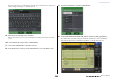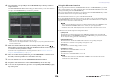User Manual
Table Of Contents
- How to Use This Reference Manual
- Contents
- Function Tree
- SELECTED CHANNEL section
- Centralogic section
- Input and output patching
- Input channels
- Signal flow for input channels
- Specifying the channel name, icon and channel color
- Making HA (Head Amp) settings
- Sending a signal from an input channel to the STEREO/MONO buses
- Sending a signal from an input channel to a MIX/ MATRIX bus
- Correcting delay between channels (Input Delay)
- Channel library operations
- Output channels
- EQ and Dynamics
- Grouping and linking
- Scene memory
- About scene memories
- Using scene memories
- Editing scene memories
- Using the Global Paste function
- Using the Focus function
- Using the Recall Safe function
- Using the Fade function
- Outputting a control signal to an external device in tandem with scene recall (GPI OUT)
- Playing back an audio file that links to a scene recall
- Using Preview mode
- Monitor and Cue functions
- Talkback and Oscillator
- Meters
- Graphic EQ, effects, and Premium Rack
- I/O device and external head amp
- MIDI
- User settings (Security)
- Recorder
- Help function
- Other functions
- About the SETUP screen
- Word clock and slot settings
- Using cascade connections
- Basic settings for MIX buses and MATRIX buses
- Switching the entire phantom power supply on/ off
- Specifying the brightness of the touch screen, LEDs, channel name displays, and lamps
- Setting the date and time of the internal clock
- Setting the network address
- Initializing the unit to factory default settings
- Adjusting the detection point of the touch screen (Calibration function)
- Adjusting the faders (Calibration function)
- Fine-tuning the input and output gain (Calibration function)
- Adjusting the channel color (Calibration function)
- Adjusting the brightness of the channel name display
- Adjusting the contrast of the channel name display
- Dante audio network settings
- Using GPI (General Purpose Interface)
- Appendices
- EQ Library List
- DYNAMICS Library List
- Dynamics Parameters
- Effect Type List
- Effects Parameters
- Premium Rack Processor Parameters
- Effects and tempo synchronization
- Parameters that can be assigned to control changes
- NRPN parameter assignments
- Mixing parameter operation applicability
- Functions that can be assigned to USER DEFINED keys
- Functions that can be assigned to USER DEFINED knobs
- Functions that can be assigned to the assignable encoders
- MIDI Data Format
- Warning/Error Messages
- Electrical characteristics
- Mixer Basic Parameters
- M IDI Implementation Chart
- Index
User settings (Security)
Reference Manual
164
5. Rotate the multifunction knob to select the user authentication key for the user as
whom you want to log in.
For details about loading files from the USB flash drive, refer to “Loading a file from the USB flash
drive” on page 178.
6. Press the LOAD button.
If no password has been set, you will simply be logged-in. If a password has been set, a keyboard
window will appear, allowing you to enter the password.
NOTE
• If you have selected a user authentication key that was created on a different CL series console,
a keyboard window will appear, allowing you to enter the Administrator password of the CL series
console that you will be using. (If the Administrator passwords are identical, this window will not
appear.) When you enter the correct Administrator password, another keyboard window will
appear, allowing you to enter the password for the selected user.
• If you re-save the user authentication key, you will not be asked for the Administrator password
the next time.
For details on re-saving the user authentication key, refer to “Editing a user authentication key”
on page 165.
7. Enter the password and press the OK button.
If the password was incorrect, a message of “Wrong Password!” will appear near the bottom of the
screen.
Changing the password
Follow the steps below to change the password of the logged-in user. A change in the Administrator
password is updated immediately. A change in a User password is also updated immediately, but will be
discarded if the user simply logs out after changing it. The change must be saved by overwriting the old
authentication key before the user logs-out. The Guest account does not have a password.
1. In the Function Access Area, press the SETUP button to access the SETUP screen.
2. Press the PASSWORD CHANGE button.
A keyboard window will appear, allowing you to enter a password.
3. Enter the current password and press the OK button.
When you enter the correct password, a keyboard window will appear, allowing you to enter the
new password.
4. Enter the new password in the NEW PASSWORD field, then enter the same
password in the RE-ENTER PASSWORD field for verification, and finally press the
OK button.
If the two passwords that were entered match, the new password will be set.