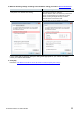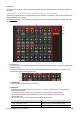User Manual
Table Of Contents
R Remote Version 5.0 User’s Guide 15
Device Selection Area
When you click a display switching button, the corresponding device is shown in the
information display area and in the main area.
With a display switching button selected, pressing the left mouse button makes all indicators
of the corresponding device blink, allowing you to identify the corresponding unit.
Also shows an attention icon depending on the device status.
When you right-click a display switching button, the following context menu appears.
Command
Summary
[Mount]
Opens the "Mount" window. Select the device that you want to mount.
[Connect]
Synchronizes with the selected device.
[Disconnect]
Disconnects from the selected device.
[Properties]
Open the “Properties” dialog box.
[Summary]
(Rio3224-D2 and Rio1608-D2 only)
Displays the selected device summary (REPORT).
[Log]
(Rio3224-D2 and Rio1608-D2 only)
Save the device log. The file is named automatically according the following format.
In case of Rio3224-D2: Rio3224-D2_201712261339.log
* The numbers after “_” indicate the year, month, day and time.
The connection status is shown below each display switching button.
Indication
Status
VIRTUAL The device is mounted without the existence of the actual device.
Alternately, communication is impossible due to incorrect settings having been made.
BLANK
The device is not powered-on or the device is not connected to the computer.
CONNECTED
Currently synchronized with the device.
DISCONNECTED Synchronization with the device is possible, but is currently disconnected by the
[Disconnect] command. Alternatively, communication has been interrupted, or
connection failed.
DUPLICATED More than one device of the same UNIT ID exists. Eliminate any UNIT ID conflict
between devices.
Information Display Area
This area shows the UNIT ID and name of the selected device.
To check the firmware version or IP address, choose [File] menu -> [Device Information] to open the
“Device
Information” dialog box.