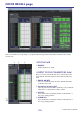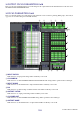User Manual
Table Of Contents
- Getting Started
- Main window
- Overview window
- Selected Channel window
- Library window
- Premium Rack Library window
- Patch Editor window
- Virtual Rack window
- Meter window
- Group/Link window
- Scene window
- Custom Fader Bank Setup window
- Custom Fader Bank window
- User Defined Keys Setup window
- User Defined Knobs Setup window
- Sends On Fader window
- Outport Setup window
- Keyboard Shortcuts
- Index
CL Editor Owner’s Manual
107
In this window, you can specify the functions or parameters to be assigned to the USER DEFINED keys of the CL. Opera-
tion of each parameter is done by the USER DEFINED keys of the CL. This window is divided into four (A, B, C, D) bank
pages. To switch pages, click the tabs shown in the upper part of the window.
To open this window, choose [User Defined Keys Setup] from [Windows] menu.
1 CURRENT USER
Displays the name of the user currently logged into the CL console. If the CL has not yet been synchronized with the
Editor, this field displays “Administrator.”
2 EDIT
Displays and enables you to specify the user level (Administrator, Guest, or Ext.User) of the User Defined keys that you
are editing.
“Ext.User” is the user who is currently logged into the CL console via a user authentication key stored on a
USB flash drive or the CL console. You can select this user only when the CL console is synchronized with the Editor.
Ext.User’s User Defined key settings will not be stored in a file.
3 Function names
Select the functions or parameters you wish to assign to the User Defined keys.
Click a User Defined key to open the Parameter List dialog box.
For more information on the assignable parameters, please refer to the CL’s manual.
4 CLEAR ALL
Clears all settings for the USER DEFINED keys for the currently-displayed bank.
User Defined Keys Setup window
2 431
NOTE
NOTE