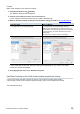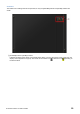User Manual
Table Of Contents
R Remote Version 5.8 User’s Guide 18
Edit window
This appears if you double-click in the main area other than on a controller, or if you right-click and choose
[Open Edit Window].
Here you can view and edit detailed HA settings for the device. To close the window, click the [x] button in the
upper right if you're using Windows, or click the [x] button if you're using Mac.
The screen is explained here using the Rio3224-D as an example. The number of Port select tabs differs
depending on the model.
① Device name
Shows the UNIT ID number and name of the device.
② [PEAK HOLD] button
If this button is on, the peaks of each level meter are held. When you turn this off, the peaks that had been
held are cancelled.
③ Port select tab
For the Rio3224-D, Rio1608-D, Rio3224-D2 or Rio1608-D2, these tabs switch the ports that are shown.
④ Port index
Indicates the port number of the device. When you press this with the left mouse button, the indicator of
the corresponding port of the device will light.
⑤ [+48V] button
Turns the HA phantom power on/off.
⑥ [A.GAIN] knob
Specifies the analog gain for the HA of the device. The current setting is shown in the numeric box located
below the knob.
You can double-click a numeric value box and enter a value directly from the keyboard.
The level meter located at the immediate right of the knob indicates the input level of the corresponding
port.