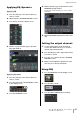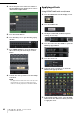User Manual
Table Of Contents
- Contents
- PRECAUTIONS
- Introduction
- An overview of the CL series
- Controls and functions
- Touch screen
- Basic operation of the CL series
- Connections
- Setup
- Quick Guide
- Connecting the devices
- Setting the input channels
- Applying EQ/dynamics
- Setting the output channels
- Using GEQ
- Applying effects
- Changing the patch settings
- Grouping and linking
- Setting a custom fader bank
- Using talkback
- Routing the oscillator to an output channel
- Using scene memories
- Recording and playing audio using a USB flash drive
- Saving and loading the unit settings
- Other functions
- Troubleshooting
- Installing the MBCL meter bridge (option)
- Specifications
- Dimensions
- Index
- Block Diagram
- Level Diagram
Quick Guide
Owner’s Manual
42
4. Select an input source in the left column of
the CH SELECT popup window, then select a
channel in the right column.
5. Press the CLOSE button.
6. Press the GEQ icon to open the GEQ popup
window.
7. Press FADER ASSIGN to select the GEQ you
will control using the Centralogic section’s
faders.
8. Perform the same operations for other GEQs
as desired.
NOTE
The graphic EQ in the GEQ rack can be used only for the
output channels. If you wish to use GEQ for the input
channels, mount the graphic EQ on the EFFECT RACK.
Applying effects
Using EFFECT RACK with send/return
1. Press the RACK button in the display screen.
2. Press the EFFECT tab.
3. Modify the INPUT CH/OUTPUT CH patch
settings, if necessary.
4. Press the rack icon in the middle to open the
EFFECT popup window.
5. Press the effect icon.
6. Select an effect you want to use from the
EFFECT TYPE popup window.
7. In the Channel Strip section, select the bank
that includes the channel to which you want
to apply the effect.