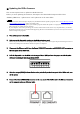User Manual
Table Of Contents
- ■ Precautions (Please be sure to read this section first!)
- ■ Checking the version number
- ■ Preparing for the update
- ■ Update procedure sequence
- ■ Install the Dante Firmware Update Manager
- ■ Computer TCP/IP setting (for Ri/Ro unit)
- ■ Computer TCP/IP setting (for Dante)
- ■About Failsafe Mode
- ■ Error Message List (R Series Update Program V2)
8
7. Pull the dip switches 4 and 8 on the Ri/Ro unit front panel down (ON) and turn the power on with the
o
ther switches remaining in their up positions (OFF).
The right side of the [SYSTEM] indicator and the [SYNC] indicator start flashing and the unit is activated in
update mode.
8. Double-click [updatev2.exe].
The R Series Update Program V2 will start up.
Make sure that the fields in the "File" section indicate as follows:
file name
:
RI8RO8_PROG.bin
product name
:
R-Series
Version
:
Version number to which the firmware will be updated
・The "User Account Control" dialog box may appear. Click [Continue] or [Yes].
9. Click the [Connection] button in the “Connect and Update” column.
The “product name” field will display “R-Series,” and the “version” field will display the version number of the
Ri/Ro firmware.
・If these fields are empty, your computer may not be properly connected to the Ri/Ro. Please make sure that the
cable is not disconnected or damaged, that the TCP/IP settings are correct, and that the Ri/Ro has started in
Update mode.
10. Click the [Update] button in the “Connect and Update” column.
The update operation will begin.
The update will take about 30 seconds. During the update operation, do not turn off the power to the unit or
disconnect the cable. If update fails due to disconnection of the power cable during the update, or due to other
reasons, the device may become inoperative.
11. When the “Connect and Update” section displays the message “Update was completed. Close this
U
pdate Program.” click the [X] button in the upper-right corner of the program window to close the
p
rogram.
12. Turn off the power to Ri/Ro.