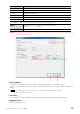User Manual
Table Of Contents
R Remote Version 4.5 User’s Guide 38
Withi
n Windows, the “User Account Control” dialog box may appear. Click [Continue] or [Yes].
8. Press the “select” button and select the firmware “xxxx_v*_**_rrmt.bin” to be updated.
xxxx represents the product name and *_** represents the firmware version number.
(E.g. rio3224-d_v4_10_rrmt.bin)
When you select an old firmware file which is not supported by R Remote, an “invalid file”
message appears and you cannot update the firmware. In this situation, use the exclusive
update software for each product which is compressed with the old firmware. For details on
updating, refer to the update guide for the exclusive update software for each product.
9. Press the “connect” button.
The device name and the firmware version are displayed in the “Connect and Update” column.
10. Press the “update” button to start the update.
“Updating firmware….” appears while updating.
11. After the update is complete, close the R Remote Recovery Updater.
When the update is complete, “Update was completed. Close this Update Program.” appears.
12. Turn off the power to the device.
13. (For devices excepting the Rio3224-D2 and Rio1608-D2) Restore the DIP switches to their
original settings.