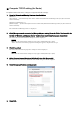User Manual
Table Of Contents
- ■ Precautions (Please be sure to read this section first!)
- ■ Checking the version number
- ■ Preparing for the update
- ■ Update procedure sequence
- ■ Install the Dante Firmware Update Manager
- ■ Computer TCP/IP setting (for R series device)
- ■ Computer TCP/IP setting (for Dante)
- ■ Error Message List (RSio64-D Update Program V3)
11
7. Click [Browse] and select “FWUpdate_RSio64-D_vxxx_swyyy.dnt.” Then click [Open].
xxx and yyy represent the firmware version number.
・The Dante firmware will not work correctly if the path contains any characters other than single-byte
alphanumeric characters, "-" (hyphen), or "_" (underscore). You must save the firmware update file in a
directory whose name contains only single-byte alphanumeric characters, "-" (hyphen), or "_" (underscore).
(E.g., C:\temp)
Be sure to ensure compatibility of the update files with the device. If update files other than the device are
applied, the device will become inoperable. In general, do not check the [Override Device Matching] option. If
this option is left unchecked, only devices that support the file can be selected, ensuring that updating the
device with invalid or wrong files is prevented.
8. Click [Next].
・In some cases the Windows firewall may be blocking the Dante Firmware Update Manager. Select the
[Private network] check box, and click [Allow access]. Alternatively, in the Windows firewall, click "Allow
programs or functions through the Windows firewall," and if the "fum" checkbox is unselected, select this check
box to allow access.
If the update manager is blocked by the Windows firewall, the "Upgrade Failed" dialog box appears.
9. Check the R series device to update.
Check the version of the update files and the version number indicated in the line for the device to be updated.
・ If the device which you want to update is not displayed, click [Refresh]. If it is still not displayed, use Dante
Controller to check whether the cable might be disconnected or broken, whether the TCP/IP settings are correct,
and whether the device is running.