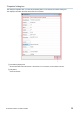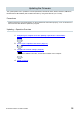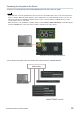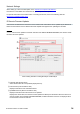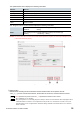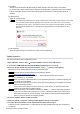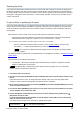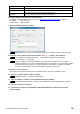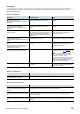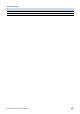User Manual
Table Of Contents
R Remote Version 5.8 User’s Guide 36
② Checkbox
Selects the device firmware (Model) and/or the Dante firmware with each device to be updated.
For devices with a Dante module that are displayed as Not Available in Dante firmware in the Firmware
Info (file information area), the check boxes are grayed out because the model firmware cannot be
updated.
③ [Update] button
Starts the update process.
In Rio3224-D2 and Rio1608-D2, the change correspondence of the board is implemented by V1.80 or later
of the main body firmware (Model). Therefore, if the version is V1.80 or later, it may not be possible to
downgrade to a lower version., and under that condition, the check box cannot be selected. In that case,
after pressing the [Update] button, a message will be displayed stating that the downgrade cannot be
performed.
④ [Cancel] button
Stops the update operation of the device that has not been updated yet.
Update operation
This section describes how to update the firmware.
1. Start R Remote. Choose “Tool” “Firmware Update” from the menu of R Remote.
2. (In the case of RMio64-D) Quit the NUAGE Workgroup Manager it it is running.
3. Press the “Select” button and select the firmware “xxxx_v*_**_rrmt.bin” to be updated.
Devices that can be updated appear in the device information area.
Firmware files can be downloaded from the following website:
https://www.yamahaproaudio.com/
xxxx represents the product name and *_** represents the firmware version number.
(E.g. rio3224-d_v4_10_rrmt.bin)
When you select an old firmware which is not supported by R Remote, “invalid file” appears and
the update cannot be started.
If the firmware of the device is an older version than the firmware file, the checkbox for its device
will be automatically checked.
If the firmware of the device is a newer version or a same version, you will need to check the
checkbox of the firmware to update manually.
When the firmware to be updated is selected, the “RRMT_****” folder is temporarily generated
under your user folder of the computer. Do not move or delete this folder and its contents since
these folders and files are used for updating. These folders and files are automatically deleted
when you close the “R Remote Firmware Updater.”
4. Press the “Update” button to start the update.
5. When the update is complete, a popup window appears. Press the "OK" button.
6. To enable the new firmware, turn the updated device off and then on again.
If updated correctly, “Update Status” on the R Remote Firmware Updater will change from “Finished” to
“Completed.”