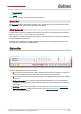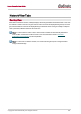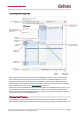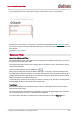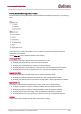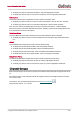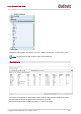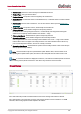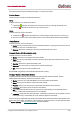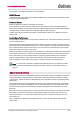User Manual
Table Of Contents
- Copyright
- About Audinate
- Introduction
- Installing Dante Controller
- Dante Basics
- Discovery and auto-configuration
- Device Channels
- Differentiating between input and output channels
- Device Names and Channel Labels
- Routing Audio
- Clock Synchronization
- Latency
- Device Lock
- Dante Control and Monitoring
- Starting Dante Controller
- Using Dante Controller
- Network View
- Status Bar
- Network View Tabs
- Channel Groups
- Clock Status Monitoring
- Clock Status Monitor
- Automatic Notification of Device Errors
- Device View
- Device View Tabs
- Multicast Transmit Flow Configuration
- Using Dante Controller with Dante Domain Manager
- Presets
- Troubleshooting
- Fanout
- Messages on Startup
- Computer Configuration Checklist
- Troubleshooting Dante IP Address Configuration
- Troubleshooting Switch Configuration and Cabling
- Index
Dante Controller User Guide
Copyright © 2018 Audinate Pty Ltd. All rights reserved.
-46-
n To display only devices with a particular latency, select the appropriate checkbox.
n To display only devices with one of a selection of latencies, click the appropriate checkboxes.
Subscriptions
Use the Subscriptions filter to display devices with a specific subscription state.
n To display only devices with one or more successful subscriptions, click the 'Success' checkbox.
n To display only devices with one or more failed subscriptions, click the Failure checkbox.
Note: ‘Success’ will not only display devices with only successful subscriptions – it will also display
devices with a mix of successful and failed subscriptions. Similarly, ‘Failure’ will also display devices with
a mix of failed and successful subscriptions.
Tx Multicast Flows
Use the Tx Multicast Flows filter to display only devices with Tx Multicast Flows configured.
n To display only devices with one or more Tx Multicast Flows configured, select the Enabled check-
box.
AES67
Use the AES67 filter to display devices with a specific AES67 setting.
n To display devices with AES67 enabled, select the Enabled checkbox.
n To display devices with AES67 disabled, select the Disabled checkbox.
n To display devices with either setting, select the Enabled and Disabled checkboxes.
n To display devices that do not support AES67, select the Unsupported checkbox.
Sample Rate Pull-up
Use the Sample Rate filter to display devices with a specific sample rate pull-up setting.
n To display only devices with a particular pull-up, select the appropriate checkbox.
n To display only devices with one of a selection of pull-ups, click the appropriate checkboxes.
Channel Groups
When Channel Groups is active, device channels in the Network View Routing tab are grouped into sets of
16.
This makes it easier to view and make channel subscriptions for devices with large numbers of channels,
such as PCIe cards.
To activate it, click the Channel Groups button in the Network view toolbar:
The groups are named 1..16, 17..32 etc.