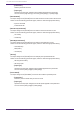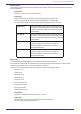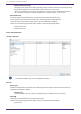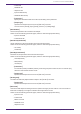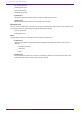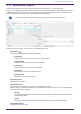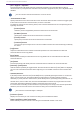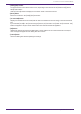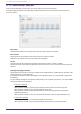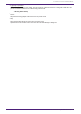User Manual
Table Of Contents
- ProVisionaire Design
- Contents
- 1. Introduction
- 2. Screen structure
- 3. The basics of using ProVisionaire Design
- 4. Menu bars and toolbar
- 5. Shortcut keys
- 6. List of alerts
- 7. "Project" sheet
- 8. "Tuning" sheet
- 9. Online and synchronization
- 10. Dialog boxes
- 10.1. Startup dialog box
- 10.2. "Go Online- From Devices" dialog box
- 10.3. "Protect File" dialog box
- 10.4. "Project Information" dialog box
- 10.5. "Print" dialog box
- 10.6. "File Storage" dialog box
- 10.7. "Network Setup" dialog box
- 10.8. "IP Settings" dialog box
- 10.9. "IP Address" dialog box
- 10.10. "Auto-Assign IP Addresses" dialog box
- 10.11. "Match Devices by IP Address" dialog box
- 10.12. "Device Information" dialog box
- 10.13. "Update Firmware" dialog box
- 10.14. "Initialize" dialog box
- 10.15. "Word Clock" dialog box
- 10.16. "Protect Devices" dialog box
- 10.17. "Clock" dialog box
- 10.18. "Daylight Saving Time" dialog box
- 10.19. "GPI Calibration" dialog box
- 10.20. "Get Log from Devices" dialog box
- 10.21. "RM Series Settings" > "Sign up" dialog box
- 10.22. "RM Series Settings" > "Login" dialog box
- 10.23. "RM Series Settings" > "Password Settings" dialog box
- 10.24. "RM Series Settings" > "Enable SCP remote control access" dialog box
- 10.25. "Linked Presets Manager" dialog box
- 10.26. "Store Linked Preset" dialog box
- 10.27. Port Label Dialog
- 11. Context menus
- 12. Common operations for device sheets
- 13. Audio Processors: DME7
- 13.1. Overview
- 13.2. "Project" sheet
- 13.3. Device sheet screen configuration
- 13.4. Basic use of ProVisonaire Designer
- 13.5. Tool buttons
- 13.6. "Components" area
- 13.7. Design sheet
- 13.8. Design sheet: Audio layer
- 13.9. Design sheet: Control layer
- 13.10. Components other than audio or control components
- 13.11. “Parameter Sets” area
- 13.12. “Properties” area
- 13.13. "Parameters" area
- 13.14. Context Menu
- 13.15. Dialog box
- 13.16. Message List
- 14. Audio Processor MRX7-D
- 14.1. Overview
- 14.2. Project Sheet
- 14.3. Device Sheet Screen Configuration
- 14.4. Basic Use
- 14.5. Tool Buttons
- 14.6. Components Area
- 14.7. Design Sheet
- 14.8. Non-Audio Components
- 14.9. Parameter Sets Area
- 14.10. Presets Area
- 14.11. Parameter Link Group Area
- 14.12. Gang Edit Group Area
- 14.13. Properties Area
- 14.14. Parameters Area
- 14.15. Context Menu
- 14.16. Dialog
- 14.17. Component Editor
- 14.18. Alert List
- 14.19. Flow of Paging Configuration
- 15. Audio Processors: MTX5-D/MTX3
- 15.1. Overview
- 15.2. "Project" sheet
- 15.3. Device sheet screen configuration
- 15.4. Tool buttons
- 15.5. "Presets" area
- 15.6. Context menus
- 15.7. Dialog box
- 15.8. Alert list
- 15.9. Component editors
- 15.9.1. "Analog In" component editor
- 15.9.2. “MY4-AEC” component editor
- 15.9.3. "Input CH" component editor
- 15.9.4. "Insert" component editor
- 15.9.5. "Zone" component editor
- 15.9.6. "Output CH" component editor
- 15.9.7. "Pilot Tone" component editor
- 15.9.8. "Analog Out" component editor
- 15.9.9. "Slot Out" component editor
- 15.9.10. "DCA Groups"/"Mute Groups" component editor
- 15.10. Workflow for paging settings
- 16. MTX I/O Expanders: EXi8 / Exo8
- 17. Power Amplifiers: PC-series
- 18. Power Amplifiers: XMV-series
- 19. I/O Interface: Rio3224-D2 / Rio1608-D2
- 20. I/O Interface: Tio1608-D / Tio1608-D2
- 21. I/O Interface: RSio64-D
- 22. Powered Speakers: VXL1-16P
- 23. Microphones: PGM1
- 24. Microphones: RM-CG
- 25. Microphones: RM-TT
- 26. External Device: Speakers
- 27. DCP
- 28. Wall-mount Controller: MCP1
- 29. YDIF
- 30. Settings for controlling devices across subnets
-
•
[Test - On]/[Test – Off] button
ProVisionaire Design will directly transmit commands specified in the “Controlled Device” table in
numerical order. If [1shot] has been selected in the [Command Type] list box, the [Test - Off] button will be
disabled.
You can execute command transmission on-line or off-line.
•
“Controlled Device” table
Specify information for the device that will receive commands. When the device receives a trigger signal,
it will transmit commands in numerical order, as shown in the table.
For details on settings for the receiving device, refer to the documentation for the corresponding device
regarding commands.
◦ [Protocol] list box
Select the protocol supported by the device that receives the commands.
◦ [IP Address] text box
Specify the IP address of the device that receives commands.
◦ [Port No.] text box
Specify the port number of the device that receives commands.
◦ [Comments] text box
You can enter up to 32 bytes of text. This text could be a device name that would help you identify
the device.
•
[Copy] button
Copies the information for the selected command specified in the “Controlled Device” table and
Command text box to the copy buffer.
•
[Paste] button
Pastes (and overwrites) the information from the copy buffer into the “Controlled Device” table and
Command text box.
•
[Test] button
ProVisionaire Design will directly transmit commands that are entered in the Command text box.
•
[Overwrite] / [Insert] button
Click this button repeatedly to toggle between Overwrite and Insert. While the [Insert] button is displayed,
you can insert a hexadecimal number at the beginning or in the middle of the text in the Command text
box.
•
Command text boxes
If [On/Off] has been selected in the [Event Mode] list box, repeatedly pressing the button on an external
device, such as a DCP unit, will cause the MTX to transmit the On command and Off command
alternately. If [1shot] has been selected in the [Event Mode] list box, repeatedly pressing the button on an
external device, such as a DCP unit, will cause the MTX/MRX to transmit the programmed commands.
Commands should be hexadecimal numbers, and entered in the format of XX.
If a command for controlling an external device is expressed by a text string in the relevant specification
document, use the Converter area to convert the text string into a hexadecimal number.
The maximum command length is 128 bytes.
•
[Converter>>] button
Displays an area where you can convert a text string into a hexadecimal number.
•
[ASCII to Hex]/[Hex to ASCII] option button
Select whether you want to convert a text string to a hexadecimal number or vice versa.
15. Audio Processors: MTX5-D/MTX3
246 | ProVisionaire Design V1.2 User Guide