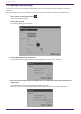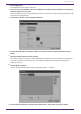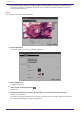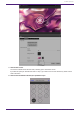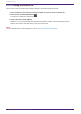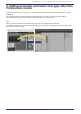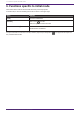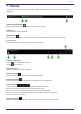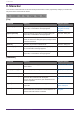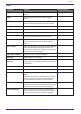User Manual
Table Of Contents
- ProVisionaire Control PLUS
- Contents
- 1. Introduction
- 2. Installation procedure
- 3. Screen structure
- 4. Basic process
- 4.1. Start up, and register devices
- 4.2. Placing widgets on a page
- 4.3. Labeling widgets for easier recognition
- 4.4. Adding a page
- 4.5. Specifying a background for the page
- 4.6. Adjusting the placement of the widgets
- 4.7. Saving the project file
- 4.8. Testing operation
- 4.9. Making security settings
- 4.10. Creating a controller file
- 5. Adding parameters and meters from apps other than ProVisionaire Control
- 6. Functions specific to initial mode
- 7. Title bar
- 8. Menu bar
- 9. Tool bar
- 10. “Controllers” area
- 11. “Devices” area
- 12. “Widgets” area
- 13. Work area
- 14. “Properties” area
- 15. Widgets
- 15.1. “Common widget items”
- 15.2. Recall Button
- 15.3. Page Control Button
- 15.4. Direct Set Button
- 15.5. On/Off Button
- 15.6. Inc/Dec Button
- 15.7. Direct Play Button
- 15.8. Play Info
- 15.9. Transport
- 15.10. Track List
- 15.11. Slider
- 15.12. Dial
- 15.13. Value
- 15.14. Line Edit
- 15.15. Meter
- 15.16. Indicator
- 15.17. Line
- 15.18. Rectangle / Ellipse / Polygon
- 15.19. Image
- 15.20. System Monitor
- 15.21. Contact List / Recent List / Dialer
- 15.22. SourceAndPGM / Album Art
- 16. Dialog boxes and windows
- 16.1. “Setup” dialog box
- 16.2. “New Project Wizard” dialog box
- 16.3. “Add Controller” dialog box
- 16.4. “Auto Page Change” dialog box
- 16.5. “Run Controller File” dialog box
- 16.6. “Select Controllers to Import” dialog box
- 16.7. “Export Controller File” dialog box
- 16.8. “Imported Images” dialog box
- 16.9. “Add Device” dialog box
- 16.10. “Target Editor” dialog box
- 16.11. “Edit Text” dialog box
- 16.12. “Edit Device Identifier” dialog box
- 16.13. “Select Image” dialog box
- 16.14. “Style” dialog box
- 17. Tips
- 18. Troubleshooting
-
[Edit]
Command Summary Dialog box opened
[Undo] Cancels the previous operation. Some items cannot be
undone.
―
[Redo] Re-executes the operation that was canceled by
[Undo].
―
[Repeat] Repeats the most recent widget style-related operation
that was executed. Some items cannot be repeated.
―
[Cut] Moves the selected object into the copy buffer. ―
[Copy] Copies the selected object into the copy buffer. ―
[Paste] Pastes the object from the copy buffer. ―
[Copy Appearance] Copies the Appearance (appearance-related settings)
of the single selected widget to the copy buffer.
―
[Paste Appearance] Pastes the Appearance (appearance-related settings)
stored in the copy buffer onto the single selected
widget.
―
[Save as Style] Reflects the Appearance (appearance-related settings)
of the selected widget as the style selected in the
project. Once the settings are reflected, you can check
the result in the "Style" dialog box.
―
[Apply Style to Widgets] Applies the style to the selected widget. ―
[Duplicate] Duplicates the selected widget. ―
[Duplicate to Other
Channels]
Duplicates the selected single widget, and assigns it to
a different channel. Multiple channels can be selected
for duplication.
―
[Delete] Deletes the selected widget. ―
[Select All] Selects all widgets on the page. ―
[Imported Images]
Shows/deletes the image data in the project file.
NOTE
Image data used in placed widgets and those used in
the style selected in the project will also be deleted.
Once confirmed, the operation cannot be undone.
“Imported Images” dialog
box
[Create Multi Buttons] Creates a multi button that operates multiple buttons
placed on the work area at once. Before executing this
command, select the buttons to which it will apply.
―
[Create Multi Slider] Creates a multi slider that controls multiple sliders
placed in the work area at once. Before executing this
command, select the buttons to which it will apply.
―
8. Menu bar
ProVisionaire Control PLUS V1.0 User Guide | 39