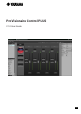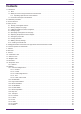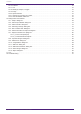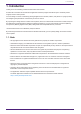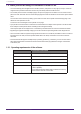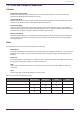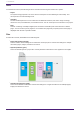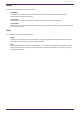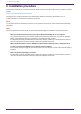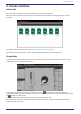User Manual
Table Of Contents
- ProVisionaire Control PLUS
- Contents
- 1. Introduction
- 2. Installation procedure
- 3. Screen structure
- 4. Basic process
- 4.1. Start up, and register devices
- 4.2. Placing widgets on a page
- 4.3. Labeling widgets for easier recognition
- 4.4. Adding a page
- 4.5. Specifying a background for the page
- 4.6. Adjusting the placement of the widgets
- 4.7. Saving the project file
- 4.8. Testing operation
- 4.9. Making security settings
- 4.10. Creating a controller file
- 5. Adding parameters and meters from apps other than ProVisionaire Control
- 6. Functions specific to initial mode
- 7. Title bar
- 8. Menu bar
- 9. Tool bar
- 10. “Controllers” area
- 11. “Devices” area
- 12. “Widgets” area
- 13. Work area
- 14. “Properties” area
- 15. Widgets
- 15.1. “Common widget items”
- 15.2. Recall Button
- 15.3. Page Control Button
- 15.4. Direct Set Button
- 15.5. On/Off Button
- 15.6. Inc/Dec Button
- 15.7. Direct Play Button
- 15.8. Play Info
- 15.9. Transport
- 15.10. Track List
- 15.11. Slider
- 15.12. Dial
- 15.13. Value
- 15.14. Line Edit
- 15.15. Meter
- 15.16. Indicator
- 15.17. Line
- 15.18. Rectangle / Ellipse / Polygon
- 15.19. Image
- 15.20. System Monitor
- 15.21. Contact List / Recent List / Dialer
- 15.22. SourceAndPGM / Album Art
- 16. Dialog boxes and windows
- 16.1. “Setup” dialog box
- 16.2. “New Project Wizard” dialog box
- 16.3. “Add Controller” dialog box
- 16.4. “Auto Page Change” dialog box
- 16.5. “Run Controller File” dialog box
- 16.6. “Select Controllers to Import” dialog box
- 16.7. “Export Controller File” dialog box
- 16.8. “Imported Images” dialog box
- 16.9. “Add Device” dialog box
- 16.10. “Target Editor” dialog box
- 16.11. “Edit Text” dialog box
- 16.12. “Edit Device Identifier” dialog box
- 16.13. “Select Image” dialog box
- 16.14. “Style” dialog box
- 17. Tips
- 18. Troubleshooting
-
1.2. What you can do using ProVisionaire Control PLUS
• You can intuitively place widgets such as sliders, buttons, and photos on the page (screen) to create an
original control panel that suits the contents of your facility and how it will be used.
• The control panel consists of multiple pages, and up to 50 pages can be added. You can create control
panels for each area and user and create design pages that suit the situations in which the spaces will be
used.
You can also restrict access by setting a pass code for each control panel and each design page. This
allows for safe operation on-site.
A maximum of 1024 widgets can be placed on one page.
• A project file for ProVisionaire Control PLUS contains data for multiple control panels. This allows data
from multiple control panels within a building to be managed centrally.
Control panel data can be exported on a controller-by-controller basis as a file for ProVisionaire Kiosk.
• By placing the [System Monitor] widget, you can also check the operating status of the target device.
• Since connection with the system being operated can also occur via Wi-Fi, the tablet PC does not have to
be mounted on the wall; it can be operated while held in the hand, and used as a convenient remote
controller.
• ProVisionaire Kiosk supports multiple major operating systems(*). Therefore, you can use the control
panel data created with ProVisionaire Control PLUS without worrying about the OS type of the device.
*: Windows, iOS
1.2.1. Operating requirements of the software
ProVisionaire Control PLUS
OS Windows 11/Windows 10 (64 bit)
CPU Intel Core i or better
Memory 4 GB or more
HDD/SSD 1.5 GB or more free
Other A system equipped with Ethernet (1000BASE-T or better)
or Wi-Fi capability.
To use System Monitor Widget with ProVisionaire Control,
DirectX version must be 10.0 or later.
1. Introduction
4 | ProVisionaire Control PLUS V1.0 User Guide