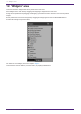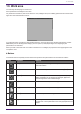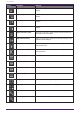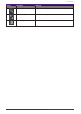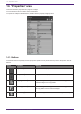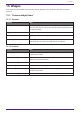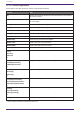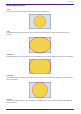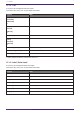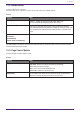User Manual
Table Of Contents
- ProVisionaire Control PLUS
- Contents
- 1. Introduction
- 2. Installation procedure
- 3. Screen structure
- 4. Basic process
- 4.1. Start up, and register devices
- 4.2. Placing widgets on a page
- 4.3. Labeling widgets for easier recognition
- 4.4. Adding a page
- 4.5. Specifying a background for the page
- 4.6. Adjusting the placement of the widgets
- 4.7. Saving the project file
- 4.8. Testing operation
- 4.9. Making security settings
- 4.10. Creating a controller file
- 5. Adding parameters and meters from apps other than ProVisionaire Control
- 6. Functions specific to initial mode
- 7. Title bar
- 8. Menu bar
- 9. Tool bar
- 10. “Controllers” area
- 11. “Devices” area
- 12. “Widgets” area
- 13. Work area
- 14. “Properties” area
- 15. Widgets
- 15.1. “Common widget items”
- 15.2. Recall Button
- 15.3. Page Control Button
- 15.4. Direct Set Button
- 15.5. On/Off Button
- 15.6. Inc/Dec Button
- 15.7. Direct Play Button
- 15.8. Play Info
- 15.9. Transport
- 15.10. Track List
- 15.11. Slider
- 15.12. Dial
- 15.13. Value
- 15.14. Line Edit
- 15.15. Meter
- 15.16. Indicator
- 15.17. Line
- 15.18. Rectangle / Ellipse / Polygon
- 15.19. Image
- 15.20. System Monitor
- 15.21. Contact List / Recent List / Dialer
- 15.22. SourceAndPGM / Album Art
- 16. Dialog boxes and windows
- 16.1. “Setup” dialog box
- 16.2. “New Project Wizard” dialog box
- 16.3. “Add Controller” dialog box
- 16.4. “Auto Page Change” dialog box
- 16.5. “Run Controller File” dialog box
- 16.6. “Select Controllers to Import” dialog box
- 16.7. “Export Controller File” dialog box
- 16.8. “Imported Images” dialog box
- 16.9. “Add Device” dialog box
- 16.10. “Target Editor” dialog box
- 16.11. “Edit Text” dialog box
- 16.12. “Edit Device Identifier” dialog box
- 16.13. “Select Image” dialog box
- 16.14. “Style” dialog box
- 17. Tips
- 18. Troubleshooting
-
13. Work area
The currently selected page is shown here.
Place parameters and widgets in this area.
For placement instructions, refer to the “Devices” area, “Widgets” area, and “Adding parameters and meters from
apps other than ProVisionaire Control”.
If you drag and drop a parameter (while holding down the <Ctrl> key when using ProVisionaire Design or MTX-
MRX Editor) onto an already placed widget, you can replace (or add, depending on the widget type) the
parameter to be controlled.
When you click in the work area on a location where there is no widget, the properties of the page appear in the
“Properties” area.
■ Buttons
Commands that are frequently used for work area operations are placed above the work area as buttons.
Button Command Summary
[Undo] Cancels the previous widget-related operation. Some items
cannot be undone.
[Redo] Re-executes the operation that was canceled by [Undo].
[Repeat] When the “Properties” area > Position/Appearance (except X, Y,
Width, and Height) of any widget was changed, applies the
same change to the next selected widget.
[Cut] Moves the selected object into the copy buffer.
[Copy] Copies the selected object into the copy buffer.
[Paste] Pastes the object from the copy buffer.
[Duplicate to Other Channels] For a widget to which device parameters are assigned and the
set channels or such parameters were changed, duplicates the
widget.
13. Work area
ProVisionaire Control PLUS V1.0 User Guide | 51