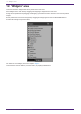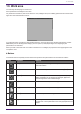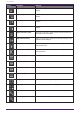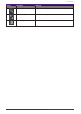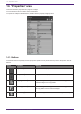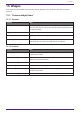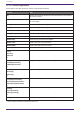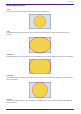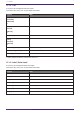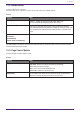User Manual
Table Of Contents
- ProVisionaire Control PLUS
- Contents
- 1. Introduction
- 2. Installation procedure
- 3. Screen structure
- 4. Basic process
- 4.1. Start up, and register devices
- 4.2. Placing widgets on a page
- 4.3. Labeling widgets for easier recognition
- 4.4. Adding a page
- 4.5. Specifying a background for the page
- 4.6. Adjusting the placement of the widgets
- 4.7. Saving the project file
- 4.8. Testing operation
- 4.9. Making security settings
- 4.10. Creating a controller file
- 5. Adding parameters and meters from apps other than ProVisionaire Control
- 6. Functions specific to initial mode
- 7. Title bar
- 8. Menu bar
- 9. Tool bar
- 10. “Controllers” area
- 11. “Devices” area
- 12. “Widgets” area
- 13. Work area
- 14. “Properties” area
- 15. Widgets
- 15.1. “Common widget items”
- 15.2. Recall Button
- 15.3. Page Control Button
- 15.4. Direct Set Button
- 15.5. On/Off Button
- 15.6. Inc/Dec Button
- 15.7. Direct Play Button
- 15.8. Play Info
- 15.9. Transport
- 15.10. Track List
- 15.11. Slider
- 15.12. Dial
- 15.13. Value
- 15.14. Line Edit
- 15.15. Meter
- 15.16. Indicator
- 15.17. Line
- 15.18. Rectangle / Ellipse / Polygon
- 15.19. Image
- 15.20. System Monitor
- 15.21. Contact List / Recent List / Dialer
- 15.22. SourceAndPGM / Album Art
- 16. Dialog boxes and windows
- 16.1. “Setup” dialog box
- 16.2. “New Project Wizard” dialog box
- 16.3. “Add Controller” dialog box
- 16.4. “Auto Page Change” dialog box
- 16.5. “Run Controller File” dialog box
- 16.6. “Select Controllers to Import” dialog box
- 16.7. “Export Controller File” dialog box
- 16.8. “Imported Images” dialog box
- 16.9. “Add Device” dialog box
- 16.10. “Target Editor” dialog box
- 16.11. “Edit Text” dialog box
- 16.12. “Edit Device Identifier” dialog box
- 16.13. “Select Image” dialog box
- 16.14. “Style” dialog box
- 17. Tips
- 18. Troubleshooting
-
15.1.3. Position/Appearance
All information other than the X and Y values is style-related information.
Property Value
[X] Specifies the horizontal distance from the top left of the screen and the
top left of the widget.
[Y] Specifies the vertical distance from the top left of the screen and the top
left of the widget.
[Width] Specifies the width of the widget.
[Height] Specifies the height of the widget.
[Lock Aspect Ratio] Selects whether the width/height ratio of the widget will be fixed.
[Shape] Selects the widget shape.
[Corner] Sets the corner radius of the widget.
[Border Style] Selects the type of border for the widget.
[Border Color] Specifies the color of the slit’s border.
[Border Width] Specifies the width of the slit’s border.
[Gradient] Selects the type of gradation within the slit.
[Color]
[On Color]
[Off Color]
*1
Specifies the color within the widget.
[Background Color]
[On Background Color]
[Off Background Color]
*1
Specify the background color within the widget.
[Image]
[On Image]
[Off Image]
*1
Specifies the image within the widget.
[Image Expansion Mode]
[On Image Expantion Mode]
[Off Image Expantion Mode]
*1
Selects how the image is seen within the widget.
[Scaling]
[On Image Scaling]
[Off Image Scaling]
*1
Sets the reduction ratio of the image.
[Effect] Specifies how a shadow is added to the outer part of the widget.
*1 If the widget has statuses, each status can be set.
15. Widgets
56 | ProVisionaire Control PLUS V1.0 User Guide