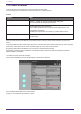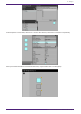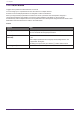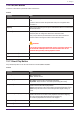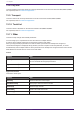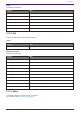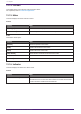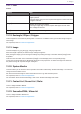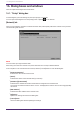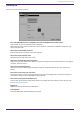User Manual
Table Of Contents
- ProVisionaire Control PLUS
- Contents
- 1. Introduction
- 2. Installation procedure
- 3. Screen structure
- 4. Basic process
- 4.1. Start up, and register devices
- 4.2. Placing widgets on a page
- 4.3. Labeling widgets for easier recognition
- 4.4. Adding a page
- 4.5. Specifying a background for the page
- 4.6. Adjusting the placement of the widgets
- 4.7. Saving the project file
- 4.8. Testing operation
- 4.9. Making security settings
- 4.10. Creating a controller file
- 5. Adding parameters and meters from apps other than ProVisionaire Control
- 6. Functions specific to initial mode
- 7. Title bar
- 8. Menu bar
- 9. Tool bar
- 10. “Controllers” area
- 11. “Devices” area
- 12. “Widgets” area
- 13. Work area
- 14. “Properties” area
- 15. Widgets
- 15.1. “Common widget items”
- 15.2. Recall Button
- 15.3. Page Control Button
- 15.4. Direct Set Button
- 15.5. On/Off Button
- 15.6. Inc/Dec Button
- 15.7. Direct Play Button
- 15.8. Play Info
- 15.9. Transport
- 15.10. Track List
- 15.11. Slider
- 15.12. Dial
- 15.13. Value
- 15.14. Line Edit
- 15.15. Meter
- 15.16. Indicator
- 15.17. Line
- 15.18. Rectangle / Ellipse / Polygon
- 15.19. Image
- 15.20. System Monitor
- 15.21. Contact List / Recent List / Dialer
- 15.22. SourceAndPGM / Album Art
- 16. Dialog boxes and windows
- 16.1. “Setup” dialog box
- 16.2. “New Project Wizard” dialog box
- 16.3. “Add Controller” dialog box
- 16.4. “Auto Page Change” dialog box
- 16.5. “Run Controller File” dialog box
- 16.6. “Select Controllers to Import” dialog box
- 16.7. “Export Controller File” dialog box
- 16.8. “Imported Images” dialog box
- 16.9. “Add Device” dialog box
- 16.10. “Target Editor” dialog box
- 16.11. “Edit Text” dialog box
- 16.12. “Edit Device Identifier” dialog box
- 16.13. “Select Image” dialog box
- 16.14. “Style” dialog box
- 17. Tips
- 18. Troubleshooting
-
15.6. Inc/Dec Button
Increases or decreases a parameter value of the device.
Control
Property Value
[Inc/Dec Step] Sets the amount by which to increase or decrease the value each time you
click.
A positive value increases the parameter value, and a negative value
decreases it.
[Repeat] When [Yes] is selected, you can press and hold the button to continuously
increase/decrease.
[Rotation] When [Yes] is selected, click the button when the value reaches the
maximum value to change the value to the minimum value.
When [Yes] is selected, click the button when the value reaches the
minimum value to change the value to the maximum value.
CAUTION
If you assign a volume-type parameter (such as Level) and specify Yes,
the volume will suddenly increase from the minimum value to the
maximum value, possibly causing explosive sound.
[Upper Bound Value] Specifies the maximum value.
[Lower Bound Value] Specifies the minimum value.
15.7. Direct Play Button
Plays back/stops files on the SD card inserted in the MTX/MRX7-D/DME7.
Control
Property Value
[Action]
Play - Plays the file.
Pause - Pauses the file.
[Play Target]
Play 1 Song - Plays the file specified by [SD Card:/].
Play Folder - Plays the files in the folder specified by [SD Card:/].
[Play Mode]
Specifies how the file will be played back.
Normal - Plays the file or files in the folder specified by [SD Card:/] once.
Repeat - Plays the file or files in the folder specified by [SD Card:/] on
repeat.
[Go to the top when playback stops]
Specifies the action to be taken when playback starts after stopping.
Yes - Plays the specified file/folder from the beginning.
No - Resumes playback from where it was stopped.
[Interval Time] Sets the interval between files during playback.
[SD CARD:/] Specifies a file or folder on the SD card of MTX or MRX7-D.
15. Widgets
ProVisionaire Control PLUS V1.0 User Guide | 63