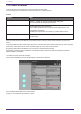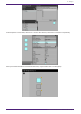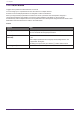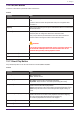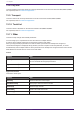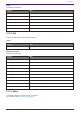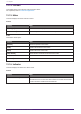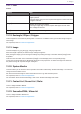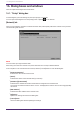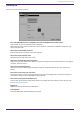User Manual
Table Of Contents
- ProVisionaire Control PLUS
- Contents
- 1. Introduction
- 2. Installation procedure
- 3. Screen structure
- 4. Basic process
- 4.1. Start up, and register devices
- 4.2. Placing widgets on a page
- 4.3. Labeling widgets for easier recognition
- 4.4. Adding a page
- 4.5. Specifying a background for the page
- 4.6. Adjusting the placement of the widgets
- 4.7. Saving the project file
- 4.8. Testing operation
- 4.9. Making security settings
- 4.10. Creating a controller file
- 5. Adding parameters and meters from apps other than ProVisionaire Control
- 6. Functions specific to initial mode
- 7. Title bar
- 8. Menu bar
- 9. Tool bar
- 10. “Controllers” area
- 11. “Devices” area
- 12. “Widgets” area
- 13. Work area
- 14. “Properties” area
- 15. Widgets
- 15.1. “Common widget items”
- 15.2. Recall Button
- 15.3. Page Control Button
- 15.4. Direct Set Button
- 15.5. On/Off Button
- 15.6. Inc/Dec Button
- 15.7. Direct Play Button
- 15.8. Play Info
- 15.9. Transport
- 15.10. Track List
- 15.11. Slider
- 15.12. Dial
- 15.13. Value
- 15.14. Line Edit
- 15.15. Meter
- 15.16. Indicator
- 15.17. Line
- 15.18. Rectangle / Ellipse / Polygon
- 15.19. Image
- 15.20. System Monitor
- 15.21. Contact List / Recent List / Dialer
- 15.22. SourceAndPGM / Album Art
- 16. Dialog boxes and windows
- 16.1. “Setup” dialog box
- 16.2. “New Project Wizard” dialog box
- 16.3. “Add Controller” dialog box
- 16.4. “Auto Page Change” dialog box
- 16.5. “Run Controller File” dialog box
- 16.6. “Select Controllers to Import” dialog box
- 16.7. “Export Controller File” dialog box
- 16.8. “Imported Images” dialog box
- 16.9. “Add Device” dialog box
- 16.10. “Target Editor” dialog box
- 16.11. “Edit Text” dialog box
- 16.12. “Edit Device Identifier” dialog box
- 16.13. “Select Image” dialog box
- 16.14. “Style” dialog box
- 17. Tips
- 18. Troubleshooting
-
16. Dialog boxes and windows
Here we explain the dialog boxes and windows.
16.1. “Setup” dialog box
In this dialog box you make settings for the entire project or controller.
You can open this dialog box from the [Setup] menu or [Setup] on the title bar.
[Network] tab
Here you can select the computer’s network interface card (subsequently called the “network card”) used for
communicating with devices.
NOTE
You can select up to eight network cards.
When using more than one network card, each card must have a unique network address.
If the computer is not connected to the network, click the [Cancel] button to close the dialog box.
•
[Network Card Name]
Indicates the name of the network card.
•
[Status]
Indicates the status of the network card (Up or Down).
•
[IP Address]/[Subnet Mask]
Indicates the IP address and subnet mask that are assigned to the network card.
You cannot use network cards for which "0.0.0.0" is displayed for reasons such as not being physically
connected.
•
[MAC Address]
Indicates the MAC address of the network card.
•
[OK] button
Updates the settings and closes the dialog box.
•
[Cancel] button
Closes the dialog box without updating the settings.
16. Dialog boxes and windows
68 | ProVisionaire Control PLUS V1.0 User Guide