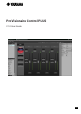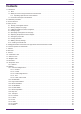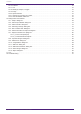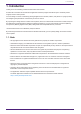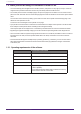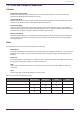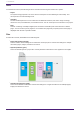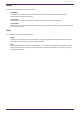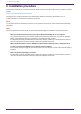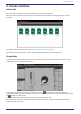User Manual
Table Of Contents
- ProVisionaire Control PLUS
- Contents
- 1. Introduction
- 2. Installation procedure
- 3. Screen structure
- 4. Basic process
- 4.1. Start up, and register devices
- 4.2. Placing widgets on a page
- 4.3. Labeling widgets for easier recognition
- 4.4. Adding a page
- 4.5. Specifying a background for the page
- 4.6. Adjusting the placement of the widgets
- 4.7. Saving the project file
- 4.8. Testing operation
- 4.9. Making security settings
- 4.10. Creating a controller file
- 5. Adding parameters and meters from apps other than ProVisionaire Control
- 6. Functions specific to initial mode
- 7. Title bar
- 8. Menu bar
- 9. Tool bar
- 10. “Controllers” area
- 11. “Devices” area
- 12. “Widgets” area
- 13. Work area
- 14. “Properties” area
- 15. Widgets
- 15.1. “Common widget items”
- 15.2. Recall Button
- 15.3. Page Control Button
- 15.4. Direct Set Button
- 15.5. On/Off Button
- 15.6. Inc/Dec Button
- 15.7. Direct Play Button
- 15.8. Play Info
- 15.9. Transport
- 15.10. Track List
- 15.11. Slider
- 15.12. Dial
- 15.13. Value
- 15.14. Line Edit
- 15.15. Meter
- 15.16. Indicator
- 15.17. Line
- 15.18. Rectangle / Ellipse / Polygon
- 15.19. Image
- 15.20. System Monitor
- 15.21. Contact List / Recent List / Dialer
- 15.22. SourceAndPGM / Album Art
- 16. Dialog boxes and windows
- 16.1. “Setup” dialog box
- 16.2. “New Project Wizard” dialog box
- 16.3. “Add Controller” dialog box
- 16.4. “Auto Page Change” dialog box
- 16.5. “Run Controller File” dialog box
- 16.6. “Select Controllers to Import” dialog box
- 16.7. “Export Controller File” dialog box
- 16.8. “Imported Images” dialog box
- 16.9. “Add Device” dialog box
- 16.10. “Target Editor” dialog box
- 16.11. “Edit Text” dialog box
- 16.12. “Edit Device Identifier” dialog box
- 16.13. “Select Image” dialog box
- 16.14. “Style” dialog box
- 17. Tips
- 18. Troubleshooting
-
Units
In ProVisionaire Control, the following units are used when discussing the structure of a system.
•
Project
The system being proposed. This unit is used to encompass an entire building or entire facility. This
corresponds to an entire building or hall.
•
Controller
The unit handled by Kiosk. You can create them for different locations, such as the wings of a stage,
conference room, and auditorium, or for different users. You can create up to 20 controllers in one project.
•
Page
A screen consisting of multiple widgets (such as buttons and sliders) that control devices is called a
“page.” You can create up to 50 pages for one controller.The page that you specify as the home page is
displayed when the file is opened in KIOSK.
Files
ProVisionaire Control, and KIOSK use the following files.
•
Project file (extension.pvcppj)
This file contains all the settings of a ProVisionaire Control project. It contains the settings for multiple
controllers, pages, images, and devices to control.
•
Style file (extension.ypvcs)
This is the default style for a project file. It mainly describes information on the appearance of widgets.
•
Controller file (extension.pvksk)
This is the file loaded into KIOSK. It contains the settings for a single controller and for multiple pages,
images, and devices to control.
1. Introduction
6 | ProVisionaire Control PLUS V1.0 User Guide