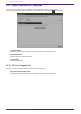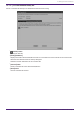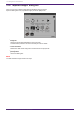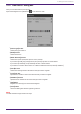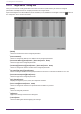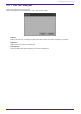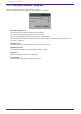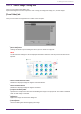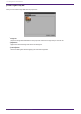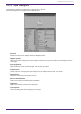User Manual
Table Of Contents
- ProVisionaire Control PLUS
- Contents
- 1. Introduction
- 2. Installation procedure
- 3. Screen structure
- 4. Basic process
- 4.1. Start up, and register devices
- 4.2. Placing widgets on a page
- 4.3. Labeling widgets for easier recognition
- 4.4. Adding a page
- 4.5. Specifying a background for the page
- 4.6. Adjusting the placement of the widgets
- 4.7. Saving the project file
- 4.8. Testing operation
- 4.9. Making security settings
- 4.10. Creating a controller file
- 5. Adding parameters and meters from apps other than ProVisionaire Control
- 6. Functions specific to initial mode
- 7. Title bar
- 8. Menu bar
- 9. Tool bar
- 10. “Controllers” area
- 11. “Devices” area
- 12. “Widgets” area
- 13. Work area
- 14. “Properties” area
- 15. Widgets
- 15.1. “Common widget items”
- 15.2. Recall Button
- 15.3. Page Control Button
- 15.4. Direct Set Button
- 15.5. On/Off Button
- 15.6. Inc/Dec Button
- 15.7. Direct Play Button
- 15.8. Play Info
- 15.9. Transport
- 15.10. Track List
- 15.11. Slider
- 15.12. Dial
- 15.13. Value
- 15.14. Line Edit
- 15.15. Meter
- 15.16. Indicator
- 15.17. Line
- 15.18. Rectangle / Ellipse / Polygon
- 15.19. Image
- 15.20. System Monitor
- 15.21. Contact List / Recent List / Dialer
- 15.22. SourceAndPGM / Album Art
- 16. Dialog boxes and windows
- 16.1. “Setup” dialog box
- 16.2. “New Project Wizard” dialog box
- 16.3. “Add Controller” dialog box
- 16.4. “Auto Page Change” dialog box
- 16.5. “Run Controller File” dialog box
- 16.6. “Select Controllers to Import” dialog box
- 16.7. “Export Controller File” dialog box
- 16.8. “Imported Images” dialog box
- 16.9. “Add Device” dialog box
- 16.10. “Target Editor” dialog box
- 16.11. “Edit Text” dialog box
- 16.12. “Edit Device Identifier” dialog box
- 16.13. “Select Image” dialog box
- 16.14. “Style” dialog box
- 17. Tips
- 18. Troubleshooting
-
16.10. “Target Editor” dialog box
Here you can show or modify parameter information for buttons (multi buttons) to which are assigned
parameters of multiple devices or multiple parameters of a single device.
Open this dialog box from Recall Button, Direct Set Button, or On/Off Button of a widget or from the button in
the “Properties” area > Control of a Slider.
•
[Model]
Shows the model name of the assigned parameter.
•
[Device Identifier]
Shows or changes the UNIT ID or IP address of the assigned parameter.
•
[Parameter Address]([On/Off] button、[Direct Set] button、Slider)
Shows the type of the assigned parameter.
•
[Channel(X)]/[Channel(Y)]([On/Off] button、[Direct Set] button、Slider)
Shows or changes the channel number of the assigned parameter.
•
[On Value]/[Off Value] ([On/Off] button)
Shows or changes whether the assigned parameter is turned on or off when the button is on or off.
•
[Preset/Scene/Snapshot]([Recall] button)
Shows the type of the assigned parameter.
•
[No.] ([Recall] button)
Displays/changes the preset, scene, and snapshot numbers.
•
[Press Value]([Direct Set] button、Slider)
Shows or changes the value that is specified when the button is pressed.
•
[Clear]
Clears the assigned parameter.
•
[OK] button
Applies the settings and closes the dialog box.
•
[Cancel] button
Closes the dialog box without applying the settings.
16. Dialog boxes and windows
84 | ProVisionaire Control PLUS V1.0 User Guide