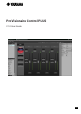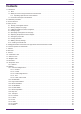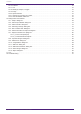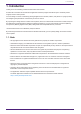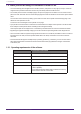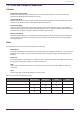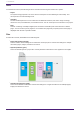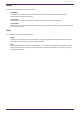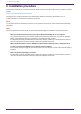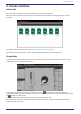User Manual
Table Of Contents
- ProVisionaire Control PLUS
- Contents
- 1. Introduction
- 2. Installation procedure
- 3. Screen structure
- 4. Basic process
- 4.1. Start up, and register devices
- 4.2. Placing widgets on a page
- 4.3. Labeling widgets for easier recognition
- 4.4. Adding a page
- 4.5. Specifying a background for the page
- 4.6. Adjusting the placement of the widgets
- 4.7. Saving the project file
- 4.8. Testing operation
- 4.9. Making security settings
- 4.10. Creating a controller file
- 5. Adding parameters and meters from apps other than ProVisionaire Control
- 6. Functions specific to initial mode
- 7. Title bar
- 8. Menu bar
- 9. Tool bar
- 10. “Controllers” area
- 11. “Devices” area
- 12. “Widgets” area
- 13. Work area
- 14. “Properties” area
- 15. Widgets
- 15.1. “Common widget items”
- 15.2. Recall Button
- 15.3. Page Control Button
- 15.4. Direct Set Button
- 15.5. On/Off Button
- 15.6. Inc/Dec Button
- 15.7. Direct Play Button
- 15.8. Play Info
- 15.9. Transport
- 15.10. Track List
- 15.11. Slider
- 15.12. Dial
- 15.13. Value
- 15.14. Line Edit
- 15.15. Meter
- 15.16. Indicator
- 15.17. Line
- 15.18. Rectangle / Ellipse / Polygon
- 15.19. Image
- 15.20. System Monitor
- 15.21. Contact List / Recent List / Dialer
- 15.22. SourceAndPGM / Album Art
- 16. Dialog boxes and windows
- 16.1. “Setup” dialog box
- 16.2. “New Project Wizard” dialog box
- 16.3. “Add Controller” dialog box
- 16.4. “Auto Page Change” dialog box
- 16.5. “Run Controller File” dialog box
- 16.6. “Select Controllers to Import” dialog box
- 16.7. “Export Controller File” dialog box
- 16.8. “Imported Images” dialog box
- 16.9. “Add Device” dialog box
- 16.10. “Target Editor” dialog box
- 16.11. “Edit Text” dialog box
- 16.12. “Edit Device Identifier” dialog box
- 16.13. “Select Image” dialog box
- 16.14. “Style” dialog box
- 17. Tips
- 18. Troubleshooting
-
2. Installation procedure
Download the installers for ProVisionaire Control, Kiosk or the ProVisionaire Edge from the Yamaha Pro Audio
website.
https://www.yamaha.com/2/provisionaire/
Decompress the compressed file that you downloaded, double-click “Install_PVControlPlus.exe,” or
“Install_PVKiosk.exe” and follow the installer’s directions.
NOTE
To check the operation information of devices in the system from Kiosk, you must install ProVisionaire Edge
separately.
NOTE
When ProVisionaire Control or KIOSK as well as ProVisionaire Edge are installed on the same computer
•
When you install ProVisionaire Control, Kiosk, and ProVisionaire Edge all on one computer
You can leave monitoring online without needing to be specifically aware of it, and view the operating
status of the applicable devices by opening the “ProVisionaire Edge” window.
If PostgreSQL is already installed before ProVisionaire Edge is installed, you will be asked to enter the
user name and password of the already-registered PostgreSQL super user.
• When only ProVisionaire Control or KIOSK is installed, and the operating status is obtained from an
instance of ProVisionaire Edge that is installed on another computer
In the “Setup” dialog box [Log] tab, specify information for the computer on which ProVisionaire Edge is
installed.
•
When only ProVisionaire Edge is installed
If PostgreSQL is already installed before ProVisionaire Edge is installed, you will be asked to enter the
user name and password of the already-registered PostgreSQL super user.
2. Installation procedure
8 | ProVisionaire Control PLUS V1.0 User Guide