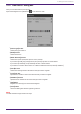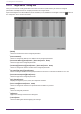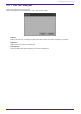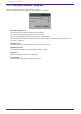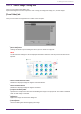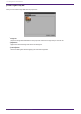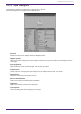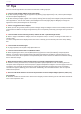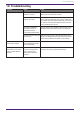User Manual
Table Of Contents
- ProVisionaire Control PLUS
- Contents
- 1. Introduction
- 2. Installation procedure
- 3. Screen structure
- 4. Basic process
- 4.1. Start up, and register devices
- 4.2. Placing widgets on a page
- 4.3. Labeling widgets for easier recognition
- 4.4. Adding a page
- 4.5. Specifying a background for the page
- 4.6. Adjusting the placement of the widgets
- 4.7. Saving the project file
- 4.8. Testing operation
- 4.9. Making security settings
- 4.10. Creating a controller file
- 5. Adding parameters and meters from apps other than ProVisionaire Control
- 6. Functions specific to initial mode
- 7. Title bar
- 8. Menu bar
- 9. Tool bar
- 10. “Controllers” area
- 11. “Devices” area
- 12. “Widgets” area
- 13. Work area
- 14. “Properties” area
- 15. Widgets
- 15.1. “Common widget items”
- 15.2. Recall Button
- 15.3. Page Control Button
- 15.4. Direct Set Button
- 15.5. On/Off Button
- 15.6. Inc/Dec Button
- 15.7. Direct Play Button
- 15.8. Play Info
- 15.9. Transport
- 15.10. Track List
- 15.11. Slider
- 15.12. Dial
- 15.13. Value
- 15.14. Line Edit
- 15.15. Meter
- 15.16. Indicator
- 15.17. Line
- 15.18. Rectangle / Ellipse / Polygon
- 15.19. Image
- 15.20. System Monitor
- 15.21. Contact List / Recent List / Dialer
- 15.22. SourceAndPGM / Album Art
- 16. Dialog boxes and windows
- 16.1. “Setup” dialog box
- 16.2. “New Project Wizard” dialog box
- 16.3. “Add Controller” dialog box
- 16.4. “Auto Page Change” dialog box
- 16.5. “Run Controller File” dialog box
- 16.6. “Select Controllers to Import” dialog box
- 16.7. “Export Controller File” dialog box
- 16.8. “Imported Images” dialog box
- 16.9. “Add Device” dialog box
- 16.10. “Target Editor” dialog box
- 16.11. “Edit Text” dialog box
- 16.12. “Edit Device Identifier” dialog box
- 16.13. “Select Image” dialog box
- 16.14. “Style” dialog box
- 17. Tips
- 18. Troubleshooting
-
17. Tips
Here are some things that are convenient to know when creating a project.
Q: I want to create multiple widgets of the same design.
A: ① After creating a widget, copy its appearance by clicking [Copy Appearance]. Then, select a placed widget
and execute [Paste Appearance].
A: ② After creating a widget, register it as a style by clicking [Save as Style]. New widgets will be placed with the
same appearance. You can also select a placed widget and execute [Apply Style to Widgets] to change the
appearance of the placed widget to the saved style.
Q: Is there a suggested size for widgets?
A: When you are using a touch panel to operate a widget, design the widget so that it can be reliably touched and
so the knobs and buttons are large enough that they are not completely covered by your finger when you touch
them.
Q: I want to enable screen lock using a button, rather than after a specified length of time.
A: Place a “Page Control Button” widget, and in the “Properties” area, in “Control,” set “Page Control Action” to
[Screen Lock].
To set the image that will be displayed when the screen is locked, go to the Security tab of the “Setup” dialog
box.
Q: I want to hide the work area grid.
A: In page properties, set the [Dot Color] Alpha value to 0.
Q: I want to control a device that’s on a different subnet.
A: When registering the device, use the [Match Device by] list box to select [IP Address], and specify the IP
address. To change a device registered using [Unit ID] to registration by IP address, select the device in the
“Devices” area, then in the “Properties” area’s [Identifier] click “Value” and use the “Edit Device Identifier” dialog
box to make the change.
Q: What should I be aware of when running Kiosk on a computer equipped with a touch panel?
A: If Kiosk is running as full-screen, it will not be possible to perform operations such as shutting down the
computer unless a keyboard is connected. Place a [Page Control] button widget on one of the pages, and in the
“Properties” area, set [Page Control Action] to [Close]. When that button is tapped, the screen for loading a
controller file appears, allowing you to close Kiosk. Additionally, some standard functions such as snap and
shake will not operate.
Q: How can I edit all the channels at once for the parameters to which multiple widgets (buttons, sliders, etc.)
are assigned?
A: When the number of channels is the same for the widgets you have selected, you can edit all the channels at
once in the “Properties” area.
17. Tips
90 | ProVisionaire Control PLUS V1.0 User Guide