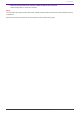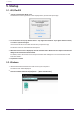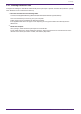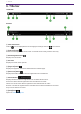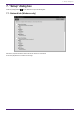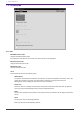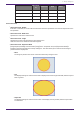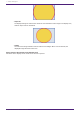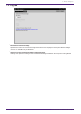User Manual
Table Of Contents
5. Startup
5.1. iOS/iPadOS
1.
“Tap the “ProVisionaire Kiosk” icon.
The Software License Agreement screen displays when you first start up the app.
2. To see the terms of use, tap “Review Terms.” Tap “Agree and Continue” if you agree with these terms,
or “Cancel” if you do not agree.
*You will not see this screen after the first time you open the app.
The browse screen of “ProVisionaire Kiosk opens.
3. When the browse screen is displayed, send the controller file to Kiosk from the “Export Controller File”
dialog box in ProVisionaire Control PLUS.
For details, refer to the section for the “Export Controller File” dialog box in the “ProVisionaire Control
PLUS User Guide.”
4. Tap the file to load it.
5.2. Windows
1.
*Start ProVisionaire Kiosk from the start menu of your computer. *
The Initial screen will be displayed.
2.
Load the controller file from the [File] menu → [Open Controller File].
5. Startup
12 | ProVisionaire Kiosk V1.0 User Guide