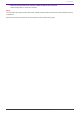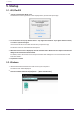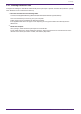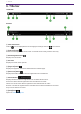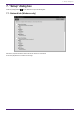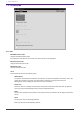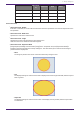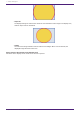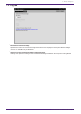User Manual
Table Of Contents
Administrat
or
Power User Staff Guest
Unlock the screen lock
- -
✔
-
Operate parameters
✔ ✔ ✔
-
Edit controller files
✔ ✔
- -
Edit design pages
✔
- - -
Auto Screen Lock
•
Auto Screen Lock : Enable
If this box is selected, the screen will be locked when the time specified in Time Out has elapsed since the
last operation.
•
Auto Screen Lock : Back Color
Specifies the color of the locked screen.
•
Auto Screen Lock : Image
Specifies the image to be displayed on the locked screen.
Click the trash icon to delete the selected image file.
•
Auto Screen Lock : Expansion Mode
[Image Expansion Mode] is located under [Image] in the “Properties” area, and [Expansion Mode] is
located on the [Security] tab of the “Setup” dialog box. This item allows you to select how the image is
positioned in the display area.
◦ None
The image is placed in the center of the area without any changes in size.
◦ Full
The displayed image is scaled to fit the entire display area in both height and width, while its aspect
ratio is ignored.
◦ Aspect Fill
The displayed image is scaled to fill as much of the display area as possible, while its aspect ratio
is maintained.
7. “Setup” dialog box
ProVisionaire Kiosk V1.0 User Guide | 17