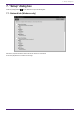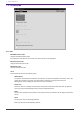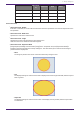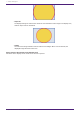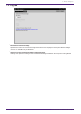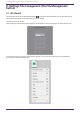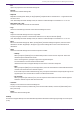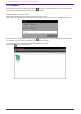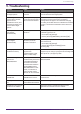User Manual
Table Of Contents
•
Info
Opens the properties of the selected settings file.
•
Rename
Renames the selected settings file.
•
Duplicate
Duplicates a settings file. When you tap [Duplicate], a duplicate file is created with a “1” appended to the
end of its name.
*If an identically named file already exists, the number is automatically incremented as “2” or “3” etc.
•
New Folder with 1 Item
Creates a new folder and stores the selected file.
•
Tags
Shows the selected tag at the left of the selected settings file name.
•
Copy
Copies the selected settings file to the copy buffer.
To paste, long-tap a location in the browser where there is no file, and execute [Paste].
*If an identically named file already exists, the number is automatically incremented as “2” or “3” etc.
•
Move
Moves the selected settings file. When you tap [Move], the Move dialog box appears; select the move-
destination and then tap [Move] in the upper right, and the settings file moves to the selected move
destination.
•
Share
Shares the selected settings file to another computer or tablet.
◦ AirDrop:
When you tap the [AirDrop] icon, the iOS AirDrop function shows a list of recipients. Select the
desired recipient and transmit the file.
On the receiving device, specify this app as the app that will open.
The received file is saved in the Documents folder.
*iOS devices that do not support AirDrop are not shown in the list of recipients.
◦ Mail:
When you tap the [Mail] icon, the mail app starts, and a new email with the selected file attached is
created. Send the email to the desired recipient.
If the email recipient has installed this app, they can tap the received file and specify this app as the
app that opens. The received file is saved in the Documents folder.
◦ File Transfer:
When you tap the [File Transfer] icon, a list of recipients connected to the same network appears.
Select the desired recipient and transmit the file.
•
Comment
Displays a comment for the selected settings file.
• To enter or edit the comment, load the file, press the information button, and use the [About File] menu
item [Comment].
•
Delete
Deletes the selected settings file.
AirDrop
Devices that support AirDrop can share data directly between iPad units without going through an access point
(P2P).
8. Settings file management (the File Management button)
ProVisionaire Kiosk V1.0 User Guide | 21