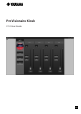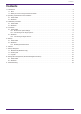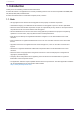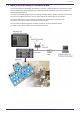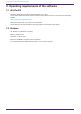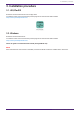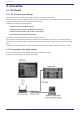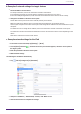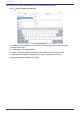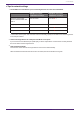User Manual
Table Of Contents
■ Example of network settings for target devices
1.
Set the IP address of each device.
For setup instructions, refer to the instruction manual of each device.
In the following example, we assume that the IP address of the device is 192.168.0.1.
If there are multiple target devices, make sure that the IP addresses of the devices do not overlap.
2.
Change the IP address of the Wi-Fi access point.
Set the Wi-Fi access point to the same network (subnet) as the device.
Make sure that the IP address does not overlap with the IP addresses of the target devices.
Connect your computer to the Wi-Fi access point and change the IP address from the web browser of your
computer.
For details on how to change the IP address, refer to the instruction manual of the Wi-Fi access point.
The maximum number of ProVisionaire Kiosks that can be connected to a device varies depending on the
device.
Refer to the instruction manual of each device.
● Example network settings for the iPad
1.
In the home screen of the iPad, tap [Settings] → [Wi-Fi].
2. Turn the [Wi-Fi] switch On ( ), and from the access point list that appears, select the access point of
the target system.
3. Enter the password of the Wi-Fi access point.
4. Make network settings.
●If obtaining the IP address automatically
1. Tap , and set [Configure IP] to [Automatic].
2. Verify that “IP Address,” “Subnet Mask,” “Router,” and “DNS” are set.
3. Click the home button to complete the settings.
4. Connection
ProVisionaire Kiosk V1.0 User Guide | 7