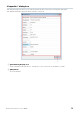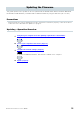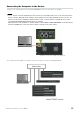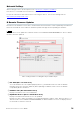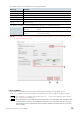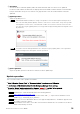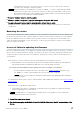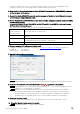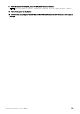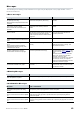User Manual
Table Of Contents
R Remote Version 5.9 User’s Guide 37
If the firmware of the device is a newer version or a same version, you will need to check the
checkbox of the firmware to update manually.
When the firmware to be updated is selected, the “RRMT_****” folder is temporarily generated
under your user folder of the computer. Do not move or delete this folder and its contents since
these folders and files are used for updating. These folders and files are automatically deleted
when you close the “R Remote Firmware Updater.”
4.
Press the “Update” button to start the update.
5. When the update is complete, a popup window appears. Press the "OK" button.
6. To enable the new firmware, turn the updated device off and then on again.
If updated correctly, “Update Status” on the R Remote Firmware Updater will change from “Finished” to
“Completed.”
Detecting the device
If you select the firmware file, all detected devices on the network that correspond to the file are displayed on
the Device information area. Also, until the update is actually started, new detected devices corresponding to
the file are added to the list as needed. Conversely, when a device is missing or disconnected due to the
cable having been unplugged or some other reason, a “disconnected” indication is shown on the Firmware
Version column of the device.
In case of failure in updating the firmware
Even if the update has failed, you can update the firmware again after R Remote detects the device. However,
when a device is turned off while the update is in progress, the device cannot be started up, and it will not be
shown on the Device information area of the R Remote, making it necessary to take the following actions for
each problem.
When the device name is shown in red on the network grid view of the Dante Controller
Dante firmware has entered failsafe mode. Restore the Dante firmware and import and update the
latest Dante firmware using Dante Updater that comes with the Dante Controller.
You can get the Dante firmware from the firmware of R series, Tio1608-D or Tio1608-D2.
Open the R Remote and perform steps 1 through 3 of the “Update operation” (first time only).
The “RRMT_****” folder is generated below your User folder of the computer.
Do not close the R Remote Firmware Update window until updating by Dante firmware
import is complete.
For detailed procedures, please refer to "Fail-Safe Mode" and "Updating the firmware" in the Dante Firmware
Update Guide.
When the device’s red indicators light or flash
The firmware of the device is damaged. Use R Remote Recovery Updater to update the firmware.
Details on updating are as given below.
The RMio64-D is not supported by the R Remote Recovery Updater. For more information,
contact qualified Yamaha service personnel.
1. Turn off the power to the device.
2. (For devices excepting the Rio3224-D2 and Rio1608-D2) Take note of the DIP switch settings of the
device.