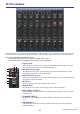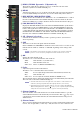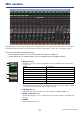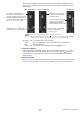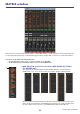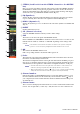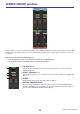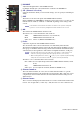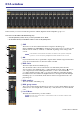User Manual
CL Editor Owner’s Manual
22
9 DYNA1/DYNA2 (Dynamics 1/Dynamics 2)
These buttons switch the two dynamics processors on/off. This is the same as the
dynamics 1/dynamics 2 for INPUT CH (➥ p.18.)
0 DELAY
Turns the input delay processors on/off. The current delay value is shown in the numerical
box located immediately below the button. You can also edit the delay value in this box.
A MIX/MATRIX (MIX/MATRIX SEND)
Switches between the send indications to MIX buses 1–24 or to MATRIX buses 1–8. This is
the same as the mix/matrix send for INPUT CH (➥ p.18.) In Surround mode, the Send
indication for MIX buses 1-6 will be switched to the Surround mode indication. (➥ p.19.)
B PAN/BALANCE/ST/M(C)
Displays the PAN/BALANCE knobs for L/R channels. PAN/BALANCE is synchronized to
the Pan/Balance of the “TO STEREO/MONO” section. The BALANCE knob adjusts the
balance of the signal that is sent from the ST IN channel to the STEREO bus L/R channels
(or the L/C/R channels.)The PAN knob adjusts the panning of the signal that is sent from
the INPUT CH to the STEREO bus L/R channels. Other than the PAN/BALANCE knob,
this is the same as PAN/TO STEREO MONO for an INPUT channel (➥ p.19.)
C SEL (Channel selection)
Selects the ST IN channel for which you want to perform operations. (L and R can be
selected separately.)
D CUE
This button cue-monitors the signal of the ST IN channel.
In the ONLINE state, if MATRIX bus channels 7 and 8 can be used as a second cue, the
indication shows “CUE A,” “CUE B,” or “CUE AB” depending on the settings of the
console.
If the Channel Select/Sends On Fader checkbox in the System Setup dia-
log box is not checked, the [CUE] button will be hidden in the screen.
E ON
Switches the ST IN channel on/off.
The button is color-coded and indicates status as follows:
White: ST IN channel is on (normal mode.)
Black: ST IN channel/Send are off.
Other colors: Send is on (SENDS ON FADER mode.)
F Fader
Adjusts the input level of the ST IN channel.
The fader is color-coded and indicates status as follows:
White: You can adjust the input level of the ST IN channel (normal mode.)
Gray: ST IN channel is off.
Other colors: You can adjust the send level (SENDS ON FADER mode.)
The current fader value is shown in the numerical box located immediately below the fader.
This is the same as the fader for INPUT CH (➥ p.19.)
• Click the indicator area at the right side of the fader to switch between 3
indicators (mute group indicator, DCA group indicator, level meter).
• Drag & drop the area around the fader to move the channel (CH MOVE).
While holding down the <Ctrl> (< >) key of your computer keyboard, drag
& drop the area around the fader to copy the channel (CH COPY).
G Channel number
This is the number of the ST IN channel. You can double-click this number to open the
Selected Channel window for this channel. If you hold down the <Ctrl>(< >) key of your
computer keyboard and double-click this, the Selected Channel window will open as an
additional view.
H Channel name
This is a text box that displays the channel name. You can also edit the channel name in this
text box. You can right-click (<control> key + click) the text box to select a channel color.
B
9
F
H
C
G
0
A
E
D
NOTE
NOTE