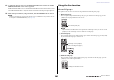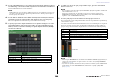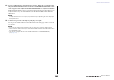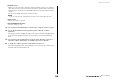User Manual
Table Of Contents
- How to Use This Reference Manual
- Contents
- Function Tree
- SELECTED CHANNEL section
- Centralogic section
- Input and output patching
- Input channels
- Signal flow for input channels
- Specifying the channel name, icon and channel color
- Making HA (Head Amp) settings
- Sending a signal from an input channel to the STEREO/MONO buses
- Sending a signal from an input channel to a MIX/ MATRIX bus
- Correcting delay between channels (Input Delay)
- Channel library operations
- Output channels
- EQ and Dynamics
- Grouping and linking
- Scene memory
- About scene memories
- Using scene memories
- Editing scene memories
- Using the Global Paste function
- Using the Focus function
- Using the Recall Safe function
- Using the Fade function
- Outputting a control signal to an external device in tandem with scene recall (GPI OUT)
- Playing back an audio file that links to a scene recall
- Using Preview mode
- Monitor and Cue functions
- Talkback and Oscillator
- Meters
- Graphic EQ, effects, and Premium Rack
- I/O device and external head amp
- MIDI
- User settings (Security)
- Recorder
- Help function
- Other functions
- About the SETUP screen
- Word clock and slot settings
- Using cascade connections
- Basic settings for MIX buses and MATRIX buses
- Switching the entire phantom power supply on/ off
- Specifying the brightness of the touch screen, LEDs, channel name displays, and lamps
- Setting the date and time of the internal clock
- Setting the network address
- Initializing the unit to factory default settings
- Adjusting the detection point of the touch screen (Calibration function)
- Adjusting the faders (Calibration function)
- Fine-tuning the input and output gain (Calibration function)
- Adjusting the channel color (Calibration function)
- Adjusting the brightness of the channel name display
- Adjusting the contrast of the channel name display
- Dante audio network settings
- Using GPI (General Purpose Interface)
- Appendices
- EQ Library List
- DYNAMICS Library List
- Dynamics Parameters
- Effect Type List
- Effects Parameters
- Premium Rack Processor Parameters
- Effects and tempo synchronization
- Parameters that can be assigned to control changes
- NRPN parameter assignments
- Mixing parameter operation applicability
- Functions that can be assigned to USER DEFINED keys
- Functions that can be assigned to USER DEFINED knobs
- Functions that can be assigned to the assignable encoders
- MIDI Data Format
- Warning/Error Messages
- Electrical characteristics
- Mixer Basic Parameters
- M IDI Implementation Chart
- Index
Monitor and Cue functions
Reference Manual
102
4 Other CUE group
These cue signals are operated via buttons displayed on the touch
screen. This group is enabled if you turn on the CUE button in the
EFFECT popup window or the PREMIUM popup window, or if
you turn on the KEY IN CUE button in the DYNAMICS 1 popup
window. This group will automatically be disabled when you exit
the corresponding popup window.
You cannot turn on cue monitoring between different groups simultaneously. Normally, the
group to which the most recently-pressed [CUE] key (or on-screen CUE/KEY IN CUE button)
belongs will take priority, and the [CUE] keys for the previously-selected group will be defeated.
However, if you have switched the cue signal group in a specific order when the CUE MODE
setting is MIX CUE, the state of the [CUE] keys for the previously-selected group will be restored
when the current cue signal is defeated.
The following illustration shows the
priority of the [CUE] keys. After you
have switched groups from lower to
upper levels, if you then defeat cue for
the upper group, the previous [CUE]
key status of the group immediately
below will be restored.
For example, if you switch groups in the
order of OUTPUT CUE group → DCA
CUE group → INPUT CUE group →
Other CUE group, you can then
successively defeat the [CUE] keys
(CUE/KEY IN CUE buttons) to successively restore the [CUE] key status of the previously-
selected group.
Operating the Cue function
This section explains how to use the [CUE] key for a channel or DCA group to monitor cue signals.
NOTE
Be aware that if you turn CUE INTERRUPTION off in the MONITOR popup window, the cue
signal will not be sent to the connected monitor speakers. However, the front panel PHONES jack
will always output the cue signal regardless of the Monitor on/off setting. See “Using the Monitor
function” on page 98 for details about the Monitor function.
1. In the Function Access Area, press the MONITOR button to access the MONITOR
screen.
The CUE field on the MONITOR screen enables you to check the current cue settings, and turn
Cue on or off.
1 CUE popup display button
Enables you to access the CUE popup window, in which you can make detailed cue settings.
2 CUE MODE buttons
Select the cue mode. You can select MIX CUE mode (all selected channels will be cued), or LAST
CUE mode (only the channel selected most recently will be cued).
3 INPUT/DCA/OUTPUT CUE field
Indicates the settings for input cue, DCA cue, and output cue. Press this field to open the CUE
popup window.
[CUE] key in the Centralogic section
(when controlling MIX channels or MATRIX channels)
On-screen CUE button
Other CUE group
INPUT CUE group
DCA CUE group
OUTPUT CUE group
1
4
5
2 3