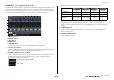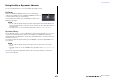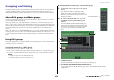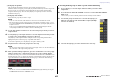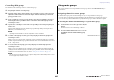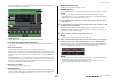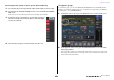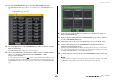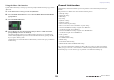User Manual
Table Of Contents
- How to Use This Reference Manual
- Contents
- Function Tree
- SELECTED CHANNEL section
- Centralogic section
- Input and output patching
- Input channels
- Signal flow for input channels
- Specifying the channel name, icon and channel color
- Making HA (Head Amp) settings
- Sending a signal from an input channel to the STEREO/MONO buses
- Sending a signal from an input channel to a MIX/ MATRIX bus
- Correcting delay between channels (Input Delay)
- Channel library operations
- Output channels
- EQ and Dynamics
- Grouping and linking
- Scene memory
- About scene memories
- Using scene memories
- Editing scene memories
- Using the Global Paste function
- Using the Focus function
- Using the Recall Safe function
- Using the Fade function
- Outputting a control signal to an external device in tandem with scene recall (GPI OUT)
- Playing back an audio file that links to a scene recall
- Using Preview mode
- Monitor and Cue functions
- Talkback and Oscillator
- Meters
- Graphic EQ, effects, and Premium Rack
- I/O device and external head amp
- MIDI
- User settings (Security)
- Recorder
- Help function
- Other functions
- About the SETUP screen
- Word clock and slot settings
- Using cascade connections
- Basic settings for MIX buses and MATRIX buses
- Switching the entire phantom power supply on/ off
- Specifying the brightness of the touch screen, LEDs, channel name displays, and lamps
- Setting the date and time of the internal clock
- Setting the network address
- Initializing the unit to factory default settings
- Adjusting the detection point of the touch screen (Calibration function)
- Adjusting the faders (Calibration function)
- Fine-tuning the input and output gain (Calibration function)
- Adjusting the channel color (Calibration function)
- Adjusting the brightness of the channel name display
- Adjusting the contrast of the channel name display
- Dante audio network settings
- Using GPI (General Purpose Interface)
- Appendices
- EQ Library List
- DYNAMICS Library List
- Dynamics Parameters
- Effect Type List
- Effects Parameters
- Premium Rack Processor Parameters
- Effects and tempo synchronization
- Parameters that can be assigned to control changes
- NRPN parameter assignments
- Mixing parameter operation applicability
- Functions that can be assigned to USER DEFINED keys
- Functions that can be assigned to USER DEFINED knobs
- Functions that can be assigned to the assignable encoders
- MIDI Data Format
- Warning/Error Messages
- Electrical characteristics
- Mixer Basic Parameters
- M IDI Implementation Chart
- Index
Grouping and linking
Reference Manual
68
■ Selecting the mute groups to which a specific channel will belong
1. Press the [SEL] key for the input channel/output channel that you want to assign.
2. Press a knob in the SELECTED CHANNEL section to access the SELECTED CHANNEL
VIEW screen.
In this screen you can view the mix parameters for the currently-selected channel.
3. Use the mute group select buttons to select the mute group(s) to
which the currently-selected channel will be assigned (multiple
selections are allowed).
4. Select the mute group(s) for other channels in the same way.
Using mute groups
To control mute groups, you can use the MUTE GROUP MASTER buttons in the MUTE GROUP
ASSIGN popup window. In addition, it may prove convenient if you assign the Mute On/Off function
for a mute group 1–8 to a USER DEFINED key.
1. In the Function Access Area, press the SETUP button to access the SETUP screen.
2. In the upper left of the screen, press the USER SETUP button to access the USER
SETUP popup window.
This popup window enables you to limit available functionality by user, and also to make system-
wide settings. This window includes several pages, which you can switch between using the tabs
located at the bottom of the window.