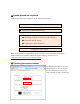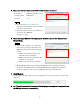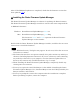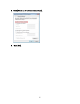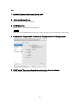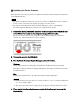User Manual
Table Of Contents
- ■ Precautions (Please be sure to read this section first!)
- ■ Update procedure sequence
- ■ Checking the version number
- ■ Preparing for the update
- ■ Updating the RMio64-D firmware
- ■ Installing the Dante Firmware Update Manager
- ■ Computer TCP/IP setting
- ■ Updating the Dante firmware
- ■ About Failsafe Mode
- ■ Error Message List (RMio64-D Update Program)
5
5.
Make sure that the fields in the “File” section indicate as follows:
File name:
RMio64-D_firmXXX.prg
Product name:
RMio64-D
Version: X.XX
• The characters “XXX” and “X.XX”
represent the firmware version number
which will be updated.
• If these fields are empty, click [Select],
and select the “RMio64-
D_firmXXX.prg.”
6.
Select the target RMio64-D for updating in “Product name” in the “Connect and
Update” field.
• If this field is empty, your computer
may not be properly connected to the
RMio64-D. Please check the following
points.
• Make sure that the cable is not
disconnected or damaged.
• Make sure that the program is not
blocked by a firewall.
• Make sure that IPv6 is enabled.
•
Each RMio64-D that is operating in NUAGE system is displayed in gray.
To update the RMio64-D, check NUAGE Workgroup Manager running on
another computer, and remove the RMio64-D from the Workgroup.
7.
Click [Update].
The progress log and progress bar are displayed on the lower area in “Connect and
Update.”
8.
An “Updated successfully” message will be displayed once update is completed, and
the RMio64-D restarts automatically.