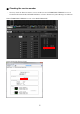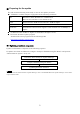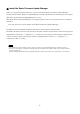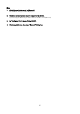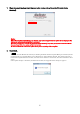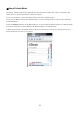User Manual
9
9.
Check the HY144-D to update.
Check the version of the update files and the version number indicated in the HY144-D line.
・If the HY144-D is not indicated, click [Refresh]. If it is still not indicated, use Dante Controller to check whether
the cable might be disconnected or broken, whether the TCP/IP settings are correct or not, and whether the device
which is installed the HY144-D is running or not.
10.
Click [Start].
The update operation will begin.
“Updating(n/m)” appears in the Status field during updating. “Done” is displayed once update is completed.
Notice
Update takes 2 to 4 minutes. During the update operation, do not turn off the power to the unit or disconnect the
cable. If update fails due to disconnection of the power cable during the update, or due to other reasons, the device
may become inoperative.
・If the update is not completed after 5 minutes, or an update failure indication appears, click X at the upper right
corner of Dante Firmware Update Manager to exit the program
without turning off the power of the device to
which the HY144-D is installed,
and restart the procedure from the step 3. If update still fails, follow the
instructions stated in “About Failsafe Mode” to perform the recovery process.
11.
Turn off the power to the device to which the HY144-D is installed.
The firmware update is now complete.