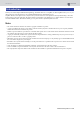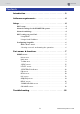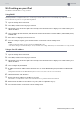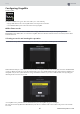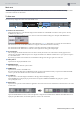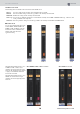User Manual
CONTENTS
Part names & functions
8 RIVAGE PM StageMix User Guide
CUSTOM mode
The screen in each mode is divided into 12 channel blocks.
In INPUT mode and OUTPUT mode, the STEREO OUT, CUE A, and CUE B meters will be displayed on the right end. In CUSTOM mode, a
meter for the channel assigned by the user will be displayed.
The CUE A/B meters will appear only if CUE is turned on. Tap CUE A/B to clear CUE and hide the CUE A/B meters.
Meters are displayed in green for up to –18 dB, yellow for up to 0 dB, and in red for levels higher than 0 dB.
You can change the metering point using “Meter Point” in the PREFERENCE screen (page 26). Note that the metering point for DCA is fixed at
Post On.
The fader level for each channel is indicated by a white line. A thick white line appears when the fader is at the nominal (0 dB) level.
If a channel is turned off, the background of the meter turns black and the meter itself appears in gray.
The channels displayed in the Main area are surrounded by a white box in the Meter area. You can drag this box left or right, or tap it to select
other channels to be displayed in the Main area. Tapping it repeatedly will switch the Main area between displaying each 12-channel group.
While the SELECTED CH screen is displayed, only the selected channel will be surrounded by a white box. If you switch to another channel,
the white box will move accordingly.
In SENDS ON FADER mode, the level meter is displayed according to the Show Send Levels in Meter Bridge setting in the PREFERENCE
screen. In this case, the fader level bar is displayed in the color assigned to the destination channel.
Drag the Meter area downward to switch to Full Screen mode.