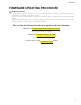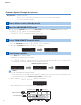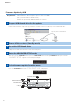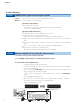User Manual
Firmware Update Through the Internet
Requirement:
Internet connection
Your receiver is connected to the Internet if you can receive Internet radio stations.
(See owner’s manual for details)
While pressing the STRAIGHT button, press the MAIN ZONE button and keep STRAIGHT button pressed until
“
ADVANCEDSETUP
” appears on the front panel display.
*
“
ADVANCEDSETUP
” is displayed only for a few seconds.
a. Press the PROGRAM button until “
FIRMUPDATEUSB
” is displayed.
b. Then, press STRAIGHT button until “
NETWORK
” is displayed.
a. Press INFO button to start the update.
(Update process may take up to 15 minutes)
*
If “
UPDATEUNAVAIL
” appears, this means your receiver is already up-to-date. In this case, power off to
exit from Advanced Setup. Your AV receiver is ready for normal use.
b. When completed, “
UPDATESUCCESS
” appears on the display.
c. Turn off the power of the receiver by pressing the MAIN ZONE button.
Firmware update in progress
Power o the receiver (Standby mode)
Enter the ADVANCED SETUP mode
Select “FIRM UPDATE” from the menu
Start rmware update
1
2
3
4
ADVANCEDSETUP
UPDATESUCCESS
FIRMUPDATE
USB
NETWORKUPDATE
FIRMUPDATE
NETWORK
VERIFYING... Sx-x:xx%
Caution
DO NOT interrupt power during the update.
In case the power is accidentally cut off resulting in a condition where you can’t recover normal operation, refer
to the troubleshooting method (Troubleshooting CASE 2) on the last page.
MAIN ZONE button
PROGRAM button
INFO buttonSTRAIGHT button
2
RX-A1010