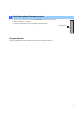User Manual
5
UPDATE SUCCESS POWER OFF! PLEASE...
6
Start firmware update
a. Press
INFO (WPS)
key to start the update.
(Update process may take up to 10 minutes)
*
If “
UPDATE SUCCESS
” appears, this means your receiver is already up-to-date. In this case, power off to
exit from Advanced Setup. Your AV receiver is ready for normal use.
Firmware u
p
date in
p
ro
g
ress
Caution
DO NOT interrupt power during the update.
In case the power is accidentally cut off resulting in a condition where you can’t recover normal operation, refer to
the troubleshooting method (
Troubleshooting CASE 2
) on the last page.
b. When completed, “
UPDATE SUCCESS
” , “
PLEASE...
” and “
POWER OFF!
” appears on the display.
c. Turn off the power of the receiver by pressing the
MAIN ZONE
key.
7
Check the updated firmware version
a. Power on the AV receiver and press the
ON SCREEN
key on the remote control.
b. Select “Information” > “System”.
c. Confirm that the firmware version is updated to the latest version.
ON SCREEN key
Congratulations!
You have completed the firmware update. Your AV receiver is ready for normal use.
USB
p
ort
MAIN ZONE ke
y
INFO
(
WPS
)
ke
y
(The design may differ by models.)