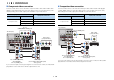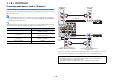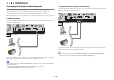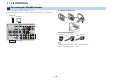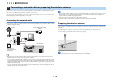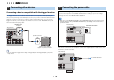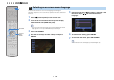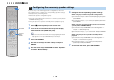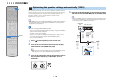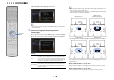Owner’s Manual
En 33
Connecting to the jacks on the front panel
Use the VIDEO AUX jack to temporarily connect a playback device to the unit.
Use the USB jack to connect an iPod or a USB storage device. For details, see
“Connecting an iPod” (p.70) or “Connecting a USB storage device” (p.73).
Before making a connection, stop playback on the device and turn down the volume on the unit.
❑ HDMI connection
Connect an HDMI-compatible device (such as game consoles and camcorders) to the
unit with an HDMI cable.
If you select “V-AUX” as the input source by pressing V-AUX on the remote control, the
video/audio played back on the device will be output from the unit.
• To watch videos input to the VIDEO AUX (HDMI IN) jack, you need to connect your TV to the HDMI OUT
jack of the unit (p.28).
• You need to prepare an HDMI cable that matches the output jacks on your device.
• The VIDEO AUX (HDMI IN) jack does not support HDCP 2.2.
❑ Composite video/analog stereo connection
Connect a playback device (such as game consoles and camcorders) to the unit with a
video pin cable and a stereo pin cable.
If you select “V-AUX” as the input source by pressing V-AUX, the video/audio played
back on the device will be output from the unit.
• If you connect video devices to both the VIDEO AUX (HDMI IN) jack and VIDEO AUX (VIDEO/AUDIO)
jacks, the unit outputs video/audio input through the VIDEO AUX (HDMI IN) jack.
DISPLAY
RETURN
MULTI ZONE
VIDEO AUX
ZONE 2
ZONE CONTROL
YPAO MIC
PHONES
SILENT CINEMA
VIDEO
(
CONNECT
)
PROGRAM
HDMI IN
RLAUDIO
FM AM
TUNING
ENTER
5V 1A
HDMI
Game console
Camcorder
The unit (front)
DISPLAY
RETURN
MULTI ZONE
VIDEO AUX
ZONE 2
ZONE CONTROL
YPAO MIC
PHONES
SILENT CINEMA
VIDEO
(
CONNECT
)
PROGRAM
HDMI IN
RLAUDIO
FM AM
TUNING
ENTER
5V 1A
V RL
Game console
Camcorder
The unit (front)
1 2 3 4 5 6 7 8 9 10 11