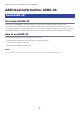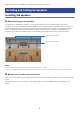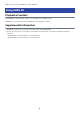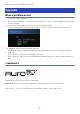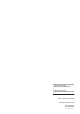User Manual
Table Of Contents
Decoder Settings
Selecting a Surround Decoder
To play AURO-3D, you need to manually select a Surround Decoder. To select the Surround Decoder type, do
the following.
1 Use the input selection keys on the remote control to select the desired input.
For example, HDMI 1 with a BD player connected.
2 Press the SUR. DECODE key on the remote control to select “AURO-3D”.
NOTE
If “Auto” is selected in the Surround Decoder settings, AURO-3D playback will not be performed. Be sure to select “AURO-3D”.
AURO-3D Decoder Settings
Use the “Setup” menu to configure each setting for the AURO-3D decoder.
n
AURO-3D Listening Mode
This is the operation mode of the AURO-3D decoder. Set the mode to suit your purpose.
“Setup” menu
“Sound” > “Surround Decoder” > “AURO-3D” > “AURO-3D Listening Mode”
Setting value
AURO-3D
This mode is optimal for playback of discs recorded in AURO-3D. On these discs, all
channels, including the height channel, are recorded independently, giving you a richly
realistic 3D surround sound experience. Other mono, stereo, and surround content can be
upmixed to natural 3D surround with Auro-Matic.
Surround
This mode is optimal for playback of discs recorded in AURO-3D if you are not using
presence speakers. Other mono, stereo, and surround content can be upmixed to natural
3D surround with Auro-Matic.
Native
The input AURO-3D signal is played back with the channels the same as they are recorded.
Channel expansion by upmixing is not performed.
NOTE
If front presence speakers and rear presence speakers are not installed, playback will be performed by Auro Surround even if
“AURO-3D” is selected.
4
Additional Information: AURO-3D > Decoder Settings