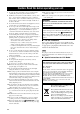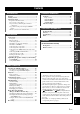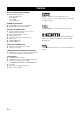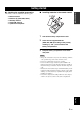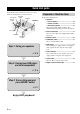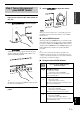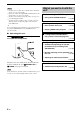manual
Table Of Contents
- English
- Caution: Read this before operating your unit.
- Contents
- Features
- Getting started
- Quick start guide
- Connections
- Rear panel
- Placing speakers
- Connecting speakers
- Information on jacks and cable plugs
- Information on HDMI™
- Connecting video components
- Connecting audio components
- Connecting to the VIDEO AUX jacks on the front panel
- Connecting the FM and AM antennas
- Connecting the power cable
- Turning on and off the power
- Front panel display
- Optimizing the speaker setting for your listening room (YPAO)
- Selecting the SCENE templates
- Playback
- Sound field programs
- FM/AM tuning
- Radio Data System tuning (Europe and Russia models only)
- Recording
- Set menu
- Advanced setup
- Troubleshooting
- Glossary
- Specifications
- Index
- Français
- Attention: Veuillez lire ce qui suit avant d’utiliser l’appareil.
- Table des matières
- Description
- Pour commencer
- Guide de démarrage rapide
- Raccordements
- Panneau arrière
- Disposition des enceintes
- Raccordements des enceintes
- Information sur les prises et les fiches de câbles
- Informations sur le HDMI™
- Raccordements d’appareils vidéo
- Raccordements des appareils audio
- Raccordement aux prises VIDEO AUX de la face avant
- Raccordement des antennes FM et AM
- Raccordement du câble d’alimentation
- Mise en et hors service de cet appareil
- Afficheur de la face avant
- Optimisation du réglage des enceintes pour votre salle d’écoute (YPAO)
- Sélection des modèles de SCENE
- Lecture
- Corrections de champ sonore
- Syntonisation FM/AM
- Système de diffusion de données radio (Modèle pour l’Europe et la Russie seulement)
- Enregistrement
- Menu de réglage
- Réglages approfondis
- Guide de dépannage
- Glossaire
- Caractéristiques techniques
- Index
- Italiano
- Attenzione: Leggere quanto segue prima di utilzzare l’unità.
- Indice
- Caratteristiche
- Per cominciare
- Guida di avvio rapido
- Collegamenti
- Pannello posteriore
- Messa in posizione dei diffusori
- Collegamento dei diffusori
- Informazioni su prese e cavi
- Informazioni su HDMI™
- Collegamento di componenti video
- Collegamento di componenti audio
- Collegamento alle prese VIDEO AUX del pannello anteriore
- Collegamento delle antenne FM e AM
- Collegamento del cavo di alimentazione
- Accensione e spegnimento
- Display del pannello anteriore
- Ottimizzazione delle impostazioni dei diffusori per la propria stanza di ascolto (YPAO)
- Scelta dei modelli SCENE
- Riproduzione
- Programmi di campo sonoro
- Sintonizzazione in FM/AM
- Sintonizzazione Radio Data System (solo modelli per Europa e Russia)
- Registrazione
- Menu di impostazione
- Impostazioni avanzate
- Diagnostica
- Glossario
- Dati tecnici
- Indice analitico
- Español
- Precaución: Lea las indicaciones siguientes antes de utilizar este aparato.
- Índice
- Características
- Primeros pasos
- Guía de inicio rápido
- Conexiones
- Panel trasero
- Colocación de los altavoces
- Conexión de altavoces
- Información sobre jacks y clavijas de cables
- Información activada HDMI™
- Conexión de componentes de vídeo
- Conexión de componentes de audio
- Conexión a los jacks VIDEO AUX del panel delantero
- Conexión de antenas de FM y AM
- Conexión del cable de alimentación
- Encendido y apagado de esta unidad
- Visualizador del panel delantero
- Optimización de los ajustes de los altavoces para su habitación de escucha (YPAO)
- Selección de plantillas SCENE
- Reproducción
- Programas de campos acústicos
- Sintonización de FM/AM
- Sintonización del sistema de datos de radio (Modelos de Europa y Rusia solamente)
- Grabación
- Menú de configuración
- Ajuste avanzado
- Solución de problemas
- Glosario
- Especificaciones
- Índice alfabético
- APPENDIX
- Controls Diagram

Quick start guide
7 En
INTRODUCTION
English
1 Turn on the video monitor and then set the
input source selector of the video monitor to
this unit.
2 Press
ASTANDBY/ON
on the front panel.
3 Press
P
SCENE 1.
“DVD Movie Viewing” appears in the front panel
display, and this unit automatically optimize own
status for the DVD playback.
y
The indicator on the selected SCENE button lights up while
this unit is in the SCENE mode.
4 Start playback of the desired DVD on your
player.
5 Rotate
H
VOLUME to adjust the volume.
When you change the input source or sound field program, the
SCENE mode is deactivated and the indicator on the SCENE
button turns off.
■ About SCENE function
Just by pressing one SCENE button, you can turn on this
unit and recall your favorite input source and sound field
program according to the SCENE template that has been
assigned to the SCENE button. The SCENE templates are
built combinations of input sources and sound field
programs.
y
If you connect a Yamaha product that has capability of the
SCENE control signals, this unit can automatically activate the
component and start playback. Refer to the instruction manual of
the DVD player for further information.
■ Using the other SCENE buttons
Step 3: Turn on the power and
press SCENE 1 button
Note
Default
SCENE
button
The name of the SCENE template
and its description
SCENE
1
DVD Movie Viewing
– input source: DVD
– sound field program: STRAIGHT
For when you want to enjoy a movie from the
connected DVD player.
SCENE
2
Music Disc Listening
– input source: DVD
– sound field program: 2ch Stereo
For when you want to listen to a music disc from
the connected DVD player.
SCENE
3
TV Viewing
*1
– input source: DTV/CBL
– sound field program: STRAIGHT
For when you want to watch a TV program.
SCENE
4
Radio Listening
*2, *3, *4
– input source: TUNER
– sound field program: Music Enh. 5ch
For when you want to listen to a music program
from the FM radio station