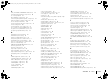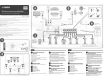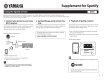Owner's Manual
Table Of Contents
- Easy Setup Guide
- Owners Manual
- Supplied Accessories
- Table of Contents
- Features
- Preparations
- General setup procedure
- Placing speakers
- Connecting speakers
- Connecting a TV
- Connecting playback devices
- Connecting the FM/AM antennas
- Connecting to a network (wired LAN connection)
- Connecting recording devices
- Connecting the power cable
- Selecting an on-screen menu language
- Connecting to a network wirelessly (RX-V577 only)
- Optimizing the speaker settings automatically (YPAO)
- Playback
- Basic playback procedure
- Selecting the input source and favorite settings with one touch (SCENE)
- Selecting the sound mode
- Selecting a sound program suitable for movies
- Selecting a sound program suitable for music or stereo playback
- Selecting a surround decoder
- Switching to the straight decode mode
- Switching to the direct playback mode
- Enabling Extra Bass
- Enabling Compressed Music Enhancer
- Enjoying stereoscopic sound fields (CINEMA DSP 3D)
- Sound programs suitable for movies (MOVIE)
- Sound programs suitable for music/stereo playback (MUSIC)
- Enjoying sound field effects without surround speakers (Virtual CINEMA DSP)
- Enjoying surround sound with 5 speakers placed in front (Virtual CINEMA FRONT)
- Enjoying surround sound with headphones (SILENT CINEMA)
- Enjoying unprocessed playback
- Enjoying pure high fidelity sound (direct playback)
- Enhancing the bass (Extra Bass)
- Enjoying compressed music with enhanced sound (Compressed Music Enhancer)
- Listening to FM/AM radio
- Playing back iPod music
- Playing back music stored on a USB storage device
- Playing back music stored on media servers (PCs/NAS)
- Listening to Internet radio
- Playing back music with AirPlay
- Playing back music in multiple rooms (RX-V577 only)
- Viewing the current status
- Configuring playback settings for different playback sources (Option menu)
- Configurations
- Configuring various functions (Setup menu)
- Configuring the system settings (ADVANCED SETUP menu)
- ADVANCED SETUP menu items
- Changing the speaker impedance setting (SP IMP.)
- Selecting the remote control ID (REMOTE ID)
- Changing the FM/AM tuning frequency setting (TU)
- Switching the video signal type (TV FORMAT)
- Restoring the default settings (INIT)
- Updating the firmware (UPDATE)
- Checking the firmware version (VERSION)
- Updating the unit’s firmware via the network
- Frequently asked questions
- Error indications on the front display
- Glossary
- Supported devices and file formats
- Video signal flow
- Information on HDMI
- Troubleshooting
- Specs
- Index
- Supplement for Pandora
- Supplement for Spotify
- Scan of CD-ROM
- Warranty
En 3
Playback of Pandora stations
If you have created Pandora stations, follow the
procedure below to select a Pandora station to be
played.
1
Press NET repeatedly to select “Pandora”
as the input source.
The browse screen (My Station list) is displayed
on the TV.
• If playback of any Pandora station is ongoing, the playback
screen is displayed.
• If you have not signed in, the account list screen is displayed.
Use the cursor keys to select your Pandora account and press
ENTER.
2
Use the cursor keys to select a Pandora
station and press ENTER.
Playback of the selected station starts and the
playback screen is displayed.
■ Browse screen
1 Playback indicators (play/pause)
2 My Station list
Displays the list of Pandora stations. Use the cursor keys
(q/w) to select a Pandora station and press ENTER to start
playback.
A speaker icon indicates the station currently played back.
3 Item number/total
4 Feedback indicator
Displays your feedback (thumb up/down) for the current
track. You can give feedback for the track in the playback
screen.
5 Operation menu
Press the cursor key (r) and then use the cursor keys (q/w)
to select an item. Press ENTER to confirm the selection.
To close the submenu, press RETURN.
• Submenus available in “ ” vary depending on the selected item.
■ Playback screen
1 Playback indicators (play/pause)
2 Playback information
Displays the station name, album name, track title and
elapsed/total time.
3 Feedback indicator
Displays your feedback (thumb up/down) for the current track
.
4 Operation menu
Press the cursor key (r) and then use the cursor keys (q/w)
to select an item. Press ENTER to confirm the selection.
To close the submenu, press RETURN.
• You can also use the external device operation keys (a, s, d,
g) on the remote control to control playback.
• All functions are not available during advertisement broadcast.
Menu
Submenu
Function
Create
Station
Creates a new Pandora station. For
details, see “Creating Pandora stations”
(p.2)
Delete
Station
Delete the Pandora station selected in
the list.
Moves to the previous/next page of the
list.
Moves to 10 pages forward/backward.
Moves to the playback screen.
5
2
1
3
4
Menu Submenu Function
Gives positive feedback (thumb up)
for the current track.
Gives negative feedback (thumb
down) for the current track and skip to
the next track.
Bookmark
this track
Adds the current track to your
bookmarks on your Pandora profile
page at “http://www.pandora.com”.
Tired of
this track
Requests not to play back the current
track for a month and skip to the next
track.
Why this
track?
Display the information why this track
is selected.
4
2
1
3