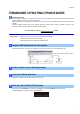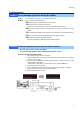User Manual
RX-V573
2
5
Select firmware update from the menu
Press the
PROGRAM
key until “UPDATE.....USB ” is displayed.
USB
p
ort
6
Start firmware update
a. Press
INFO
key to start the update.
(Update process may take up to 10 minutes)
*
If “ UPDATE SUCCESS ” appears, this means your receiver is already up-to-date. In this case, power off to exi
t
from Advanced Setup. Your AV receiver is ready for normal use.
Firmware u
p
date in
p
ro
g
ress
Caution
DO NOT interrupt power during the update.
In case the power is accidentally cut off resulting in a condition where you can’t recover normal operation, refer to
the troubleshooting method (
Troubleshooting CASE 2
) on the last page.
b. When completed, “ UPDATE SUCCESS ” appears on the display.
c. Turn off the power of the receiver by pressing the
(power)
key.
7
Select “FIRM UPDATE” from the menu
a. Power on the AV receiver and press the
SETUP
key on the remote control.
b. Select “Network” > “Network Update”.
c. Confirm that the firmware version is updated to the latest version.
SETUP ke
y
Congratulations!
You have completed the firmware update. Your AV receiver is ready for normal use.
STRAIGHT ke
y
PROGRAM ke
y
(p
ower
)
ke
y
USB
p
ort
(p
ower
)
ke
y
INFO ke
y