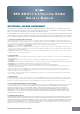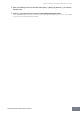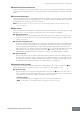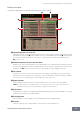User Manual
Operation flow from starting the application to closing it
S90 XS/S70 XS Remote Editor Owner’s Manual
5
2. Select "Setup" from the [File] menu to call up the Setup window.
3. Confirm that the MIDI Port is set to "Yamaha S90 XS (Yamaha S70 XS)," then select the
desired DAW software from the DAW Select column.
If the S90 XS/S70 XS and the S90 XS/S70 XS Remote Editor are connected properly via USB, you can
confirm that the MIDI Port is set to "Yamaha S90 XS (Yamaha S70 XS)" when the above window appears.
The DAW selection is necessary for performing the Scan operation ("VSTi Database" menu in the [File]
menu) and obtaining the VSTi-related information.
4. Click [OK] to start the Scan operation.
The VSTi plug-ins registered to the specified DAW software will be scanned and the information
necessary for editing will be obtained.
After the scanning is completed, the previous display will appear. The setup of the S90 XS/S70 XS
Remote Editor is finished.
n If the VSTi scanning is not performed when you click [OK] in step 4, select [File] → [VSTi Database] → [Full
Scan] to execute scanning.
5. Start the DAW software (for example, Cubase).
6. Press the [DAW REMOTE] button on the S90 XS/S70 XS instrument to enter the Remote
mode.
7. Select the Control Template, then edit the selected Control Template on the Edit window.
Perform the editing referring to the "S90 XS/S70 XS Remote Editor Window (page 7)" and "Menu
(page 11)." When the ONLINE status is turned on (when the S90 XS/S70 XS and the S90 XS/S70 XS
Remote Editor are connected properly via USB), setting the parameters on the S90 XS/S70 XS Remote
Editor affects the settings of the same parameters on the S90 XS/S70 XS in real time. This gives you a
convenient and useful way to edit while actually controlling the VSTi.