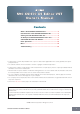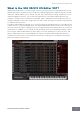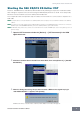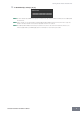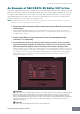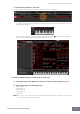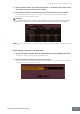User Manual
An Example of S90 XS/S70 XS Editor VST in Use
S90 XS/S70 XS Editor VST Owner’s Manual
7
An Example of S90 XS/S70 XS Editor VST in Use
There is no single way to use the many components in the S90 XS/S70 XS Editor VST. Your editing needs and
preferences may differ; however, the following example gives you a simple step-by-step guide in how to use
the S90 XS/S70 XS Editor VST. As an example, this section explains how to edit a Voice in the Voice mode,
edit a Mixing program in the Multi mode, then store the edited data to the memory of the S90 XS/S70 XS
instrument and save the final results of your editing to a file.
n If the [Multi] indication (at the top left of the display) is on, perform the instructions below from step 1. If the [Voice]
indication is on, perform the instructions below from step 2.
1. Change the mode to the Voice mode by clicking the [Voice] indication (at the top left
of the display).
If the [ONLINE]/[OFFLINE] indication is set to [ONLINE] before changing the mode, the Auto Sync
window will be called up automatically when this step is executed. As step 2 is thus unnecessary, you
should proceed to step 3.
2. Click the [OFFLINE] to call up the Auto Sync window if the [ONLINE]/[OFFLINE]
indication is set to [OFFLINE].
3. On the Auto Sync window, set communication-related parameters such as Input Port,
Output Port and Device Number in the Data Port section, then set the direction of Data
Auto Synchronization (Global, Current and Voice) in the Auto Sync Setting section.
When you want to use the settings on the S90 XS/S70 XS itself as starting data for editing, set the boxes
of Global, Current and Voice in the Auto Sync Setting to on so that the data flows from the instrument to
the computer. To use the settings on the S90 XS/S70 XS Editor VST as starting data, set both Global,
Current and Voice to the opposite, so that the arrow indicates data flow from the computer to the
instrument. For details, see page 41.
CAUTION
Keep in mind that when you set Global, Current and Voice to On, enable data sync from the computer to the S90 XS/S70 XS
(instrument), and then click the [Start] button at the bottom, this operation transmits these types of data currently on the
Editor to the S90 XS/S70 XS itself, automatically overwriting and erasing all the corresponding data already existing on
memory of the S90 XS/S70 XS instrument. When you want to use the settings on the S90 XS/S70 XS itself as starting data
for editing, set the boxes of Global, Current and Voice in the Auto Sync Setting to on so that the data flows from the
instrument to the computer.
CAUTION
Make sure to set the desired data transfer direction in order to avoid data loss.