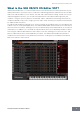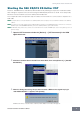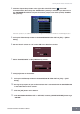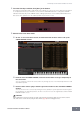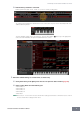User Manual
Starting the S90 XS/S70 XS Editor VST
S90 XS/S70 XS Editor VST Owner’s Manual
4
Starting the S90 XS/S70 XS Editor VST
Install the USB-MIDI Driver, and S90 XS/S70 XS Editor VST by following the respective Installation Guides.
After making the required connection and setting the MIDI IN/OUT parameter to “USB” in the Utility mode,
follow the instructions below to start the S90 XS/S70 XS Editor VST.
This example describes the operation steps for Cubase 4.5 with the device connected to a computer via a
USB cable.
n For details about connection between the S90 XS/S70 XS and a computer, refer to the Owner’s Manual of the S90 XS/
S70 XS.
n If you want to use audio signals from the S90 XS/S70 XS instrument on the DAW application, make sure to connect the
OUTPUT jacks or ASSIGNABLE OUTPUT jacks of the S90 XS/S70 XS to your audio interface.
n On Windows Vista, make sure to remove the checkmark of Port 4 at the "All MIDI Input" section in the [Device] menu
→
[Device Setup].
1. Open the VST Instrument window via [Devices] ➞ [VST Instruments] in the DAW
application menu.
2. Click the Instrument Slot in the VST Instrument Rack, then select [External] ➞ [S90 XS/
S70 XS VST].
3. When the dialog box asking “Do you want to create a MIDI track assigned to plug-in
“S90 XS/S70 XS VST”?” appears, click [Create].
A MIDI track will be created and the S90 XS/S70 XS Editor VST window will appear.