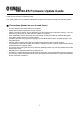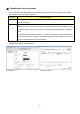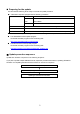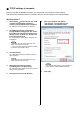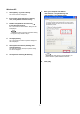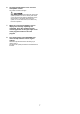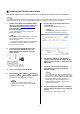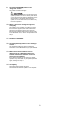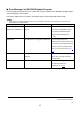Update Manual
■ TCP/IP settings of computer
Before you update the SB168-ES firmware, you must modify your computer's TCP/IP settings.
After the firmware update procedure is complete, return the TCP/IP settings to their original settings.
Windows Vista / 7
1. Select [Start] → [Control Panel], then click
or double-click [Network and Sharing
Center] or [View network status and tasks].
The "Network and Sharing Center" is displayed.
2. Click [Manage network connection] or
[Change Adapter settings] from the “Tasks”
list located in the left side of “Network and
Sharing Center” window, then double-click
[Local Area Connection].
The "Local Area Connection Status" dialog box will
be displayed.
NOTE
・The "User Account Control" dialog box may
appear. Click [Continue] or [Yes].
・If the "Local Area Connection properties" dialog
box appears, skip ahead to step 4.
3. Click [Properties].
The “Local Area Connection properties” dialog box
will be displayed.
NOTE
・The "User Account Control" dialog box may
appear. Click [Continue] or [Yes].
4. Select [Internet Protocol Version 4
(TCP/IPv4)], then click [Properties].
The "Internet Protocol Version 4(TCP/IPv4) Protocol"
dialog box will be displayed.
5. Click [Use the following IP address].
6. Enter your computer's IP address
"192.168.0.101" into [IP address], and
"255.255.255.0" into [Subnet mask].
NOTE
・If you specify other values for the IP address, you
will be unable to update SB168-ES firmware.
4
7. Click [OK].