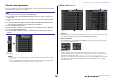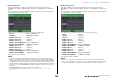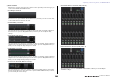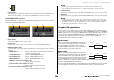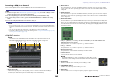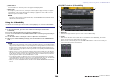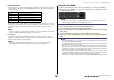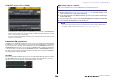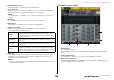User Manual
Table Of Contents
- How to Use This Reference Manual
- Contents
- Function Tree
- SELECTED CHANNEL section
- Centralogic section
- Input and output patching
- Input channels
- Signal flow for input channels
- Specifying the channel name/icon
- HA (head amp) settings
- Sending the signal from an input channel to the STEREO/MONO bus
- Added pan function (Monaural input channels only)
- Sending a signal from an input channel to a MIX/ MATRIX bus
- Channel name display indication
- Correcting delay between channels (Input Delay)
- Surround output for input channels
- Channel library operations
- OUTPUT channels
- EQ and Dynamics
- Channel Job
- Scene memory
- Monitor and Cue functions
- Talkback and Oscillator
- Meters
- Graphic EQ, Parametric EQ, Effects, and PREMIUM RACK
- I/O devices and external head amps
- MIDI
- Recorder
- Setup
- About the SETUP screen
- User settings
- Preferences
- USER DEFINED keys
- Functions that can be assigned to USER DEFINED keys
- USER DEFINED knobs
- Functions that can be assigned to USER DEFINED knobs
- Assignable encoders
- Functions that can be assigned to the assignable encoders
- GAIN/PAN/ASSIGN knob (assignable encoder) functions
- Custom fader bank
- Master fader
- Custom fader bank functions
- Console Lock
- Saving and loading setup data to and from a USB flash drive
- Formatting a USB flash drive
- Word clock and slot settings
- Using cascade connections
- Basic settings for MIX buses and MATRIX buses
- Switching the entire phantom power supply on/off
- Specifying the brightness of the touch screen, LEDs, channel name displays, and lamps
- Setting the date and time of the internal clock
- Setting the network address
- Dante audio network settings
- Dante Device Lock
- Support for Dante Domain Manager
- Using GPI (General Purpose Interface)
- Help function
- Other functions
- Initializing the unit to factory default settings
- Adjusting the detection point of the touch screen (Calibration function)
- Adjusting the faders (Calibration function)
- Fine-tuning the input and output gain (Calibration function)
- Adjusting the channel color (Calibration function)
- Adjusting the brightness of the channel name display
- Adjusting the contrast of the channel name display
- Initializing the console settings and Dante audio network settings
- Update procedure for NAME SUB CPU firmware
- Update function to Dante firmware
- Warning/Error Messages
- Index
- Data List
- EQ Library List
- DYNAMICS Library List
- Dynamics Parameters
- Effect Type List
- Effects Parameters
- Premium Rack Processor Parameters
- Parameters That Can Be Assigned to Control Changes
- NRPN Parameter Assignments
- Mixing Parameter Operation Applicability
- MIDI Data Format
- Input/Output Characteristics
- Electrical Characteristics
- Mixer Basic Parameters
- Pin Assignment
- MIDI Implementation Chart
Graphic EQ, Parametric EQ, Effects, and PREMIUM RACK
V5 Reference Manual
142
4 INPUT PATCH button
If the type is EFFECT, two buttons (L/R) will appear. If the type is Flex15GEQ or
8BandPEQ, two buttons (A/B) will appear. If the type is 31BandGEQ, one button will
appear.
Press this button to open the CH SELECT window, in which you can select the path of
the signal patched to the rack input.
The categories and channels that can be selected are shown below.
• OUT CH ....................................MIX 1-24, MATRIX 1-8
*1
• ST/MONO .................................STEREO L/R, MONO
*1
• INSERT 1 OUT 1-32 .................CH1-32
*1
• INSERT 1 OUT 33-64 ...............CH33-64
*1
• INSERT 1 OUT 65-72 ...............CH65-72
*1
• INSERT 1 OUT MIX/MATRIX.... MIX 1-24, MATRIX 1-8
• INSERT 1 OUT ST/MONO........STEREO L/R, MONO
• INSERT 2 OUT 1-32 .................CH1-32
*1
• INSERT 2 OUT 33-64 ...............CH33-64
*1
• INSERT 2 OUT 65-72 ...............CH65-72
*1
• INSERT 2 OUT MIX/MATRIX.... MIX 1-24, MATRIX 1-8
• INSERT 2 OUT ST/MONO........STEREO L/R, MONO
*1. Not displayed for GEQ 9-16 RACK.
NOTE
• In the case of the CL3/CL1, channels that do not exist on those models will not be shown.
• In the case of the GEQ or PEQ, patching it to either an insert-out or insert-in will automatically
assign the other patch point to the same rack. Also, insert mode will automatically be switched
on. Additionally, if you defeat the insert-out or insert-in of a GEQ or PEQ, the other patch point
will automatically be defeated and at the same time insert mode will automatically be switched off.
• For effects, if you select “DYNAMICS&EQ” for EFFECT TYPE, the operation is the same as for
GEQ above.
• For PREMIUM RACK, the operation is the same as for GEQ above.
• For more information on insert-in/out, refer to “Inserting an external device into a channel”
(page 23).
5 OUTPUT PATCH button
If the type is EFFECT, two buttons (L/R) will appear. If the type is Flex15GEQ or
8BandPEQ, two buttons (A/B) will appear. If the type is 31BandGEQ, one button will
appear.
Press this button to open the CH SELECT window, in which you can select the path of
the signal patched to the rack output.
The categories and channels that can be selected are shown below.
• CH1-32................................... CH1-32
*1
• CH33-64................................. CH33-64
*1
• CH65-72................................. CH65-72
*1
• INSERT 1 IN 1-32 .................. CH1-32
*1
• INSERT 1 IN 33-64 ................ CH33-64
*1
• INSERT 1 IN 65-72 ................ CH65-72
*1
• INSERT 1 IN MIX/MATRIX .... MIX 1-24, MATRIX 1-8
• INSERT 1 IN ST/MONO......... STEREO L/R, MONO
• INSERT 2 IN 1-32 .................. CH1-32
*1
• INSERT 2 IN 33-64 ................ CH33-64
*1
• INSERT 2 IN 65-72 ................ CH65-72
*1
• INSERT 2 IN MIX/MATRIX .... MIX 1-24, MATRIX 1-8
• INSERT 2 IN ST/MONO......... STEREO L/R, MONO
*1. Not displayed for GEQ 9-16 RACK.
NOTE
• In the case of the CL3/CL1, channels that do not exist on those models will not be shown.
• If you use CL5 settings data on the CL3/CL1, or CL3 settings data on the CL1, buttons will be
shown crossed-out if they are assigned to a channel that does not exist on that model.